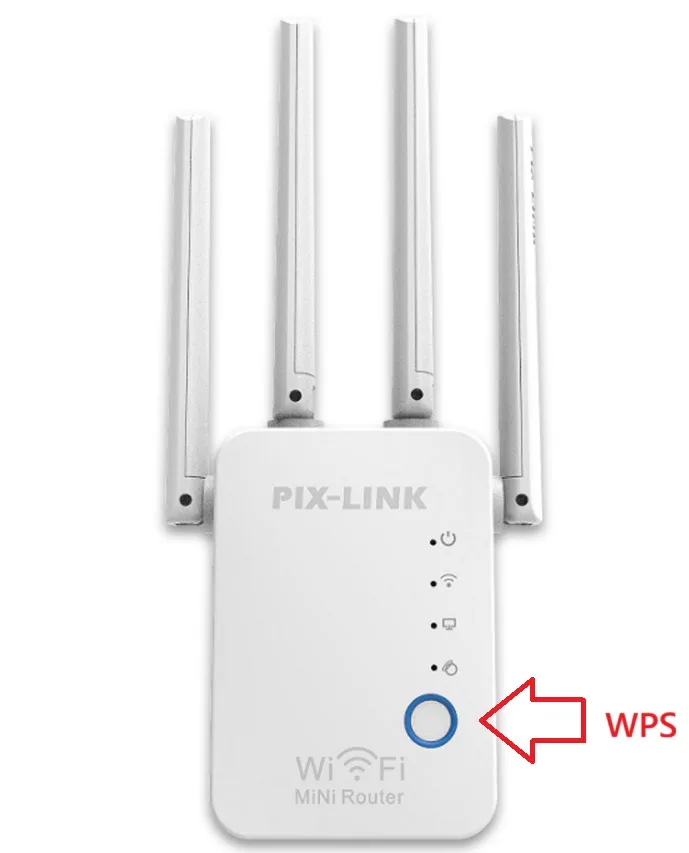Pix-Link WIFI Repeater Setup: WPS & Login Methods
A Pix-Link range extender is an effective and affordable solution to amplify your existing wireless signal and eliminate frustrating coverage gapsin this article we will provide you simple way to setup your Pix-Link WIFI Repeater Setup using two primary setup methods, WPS button method and Login method that required connection with Repeater device.
Method 1: Pix-Link Rang Extender Setup Using WPS button
Wi-Fi Protected Setup (WPS) is the fastest way to connect your extender to your router without needing to enter any passwords manually.
Prerequisite: Your main router must have a physical WPS button (usually marked with a symbol like ⟳ or the letters “WPS”).
Step-by-Step Instructions:
- Locate the WPS Button: Find the WPS button on your Pix-Link extender. It is often on the side or front panel of the device.
- Initiate the Connection: Press and hold the WPS button on your Pix-Link extender for about 2 seconds. The WPS LED will start blinking.
- Press Router’s WPS: Within two minutes, press and hold the WPS button on your main router. Its WPS light will also begin to blink.
- Wait for Connection: The extender and router will automatically communicate. Wait for 1-2 minutes. The setup is complete when the WPS LED on your Pix-Link extender turns solid, and the Signal Strength LED lights up solidly, indicating a successful connection.
- Relocate Your Extender: You can now unplug the extender and move it to your desired
How to access Wi-Fi repeater if forget password?
Method 2: Setup Pix link Extender using Web Login Method
Login method required a connection with Repeater /Range extender device either using Wired or wireless.
First Plugin your Pix-Link range extender to power outlet near your main wifi router.
Now On your computer or smartphone, go to your Wi-Fi settings. Look for and connect to the default wireless network broadcast by your Pix-Link extender. The network name (SSID) is typically something like “PixLink_EXT” or “PixLink_XXXX” (where XXXX is a unique identifier). This network will have no password initially.
Now Open anya web browser (Chrome, Firefox, Safari, Edge) and type the pix link default IP address 192.168.7.1 into the address bar and Press Enter key.The Pix-Link login page will load.
Enter the default username and password “admin. Or find default login password printed on the sticker.
Once logged in, the Quick Setup wizard should launch automatically. Choose Mode repeater and It will scan for available Wi-Fi networks.
Now select your home wifi name From the list of networks, that you want to extend.
Type your main Wi-Fi network’s password carefully in the required field.
In the next step You will often have the option to set a name (SSID) for your extended network. You can:
Keep it the same as your main network for seamless roaming (your devices will automatically switch to the strongest signal).
Create a new name (e.g., “Home_Network_EXT”) to easily identify which network you are connected to.
After all settings now Click “Save” or “Apply.” The extender will process the settings and reboot. This may take a minute or two.
Once extender rebooted, extender signal light will solid and your new extended network will be live. Reconnect your devices (laptop, phone, etc.) to this new network using the password you set (which is the same as your main Wi-Fi password if you didn’t change it).
Pix-Link Range extender Troubleshooting Common Issues
- Can’t access the login page? Ensure you are connected to the extender’s default network (“PixLink_EXT”). Try a different browser or clear your browser’s cache.
- Forgot the login password? You may need to perform a factory reset. Locate the tiny Reset hole on the extender, press and hold it with a paperclip for about 10 seconds until all LEDs flash, then release. This will erase all settings.
- Weak signal after moving? The location is key. Use the LED signal strength indicators on the extender to find a spot where it still gets a strong signal from the router while also covering your dead zone.
Final Words
Pix-Link WIFI Repeater Setup help you to fix many dead zone in your home and office without any physical cable connection. If you wifi router support WPS than WPS method is more fast way to connect your Pix-link extender.
Related Post
- WLM WiFi Range Extender Setup First Time- 2 Methods
- Best WiFi Router for Long Range in 2025
- Best WiFi Extender For Fios Ultimate Buying Guide 2022