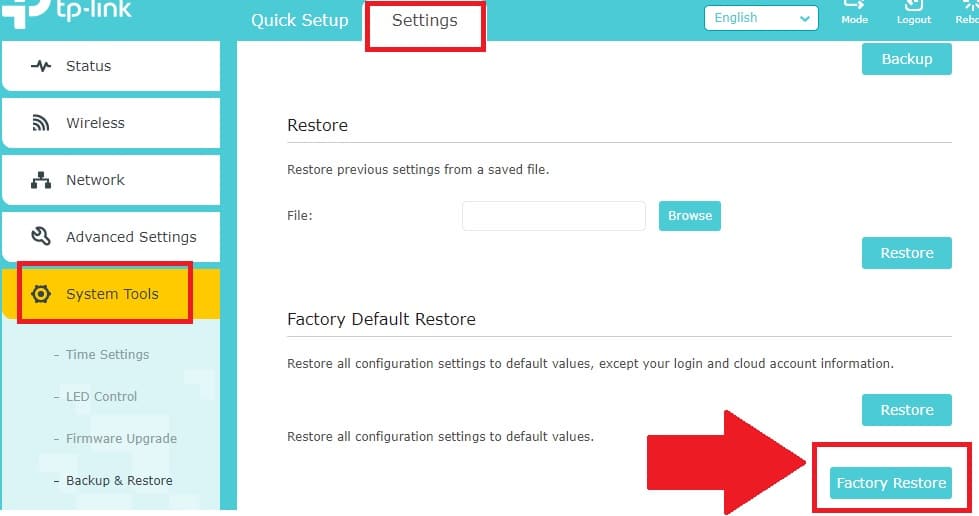How to Login WiFi repeater if forget password?
A WiFi repeater, or range extender, is used to extend WiFi coverage in areas where the router’s signal can’t reach. To set up a WiFi repeater, you’ll need to configure it to repeat your existing WiFi signal. Initial setup requires logging in with default credentials, which are typically printed on the box or in the user manual.
But what if you forget the login password after setting up your range extender and need to make changes? Whether you’re using a D-Link, TP-Link, Netgear, or another brand, accessing your WiFi repeater can be difficult if you can’t remember the login password.
This guide will help you regain access to your WiFi repeater if the password is forgotten or isn’t working. Most WiFi booster brands offer a way to restore factory settings, allowing you to reset and reconfigure the device. The simplest way to log back into your WiFi booster if you’ve forgotten the IP address, username, or password is to perform a factory reset. This will restore the default login details so you can set up your device again.
Way to Access Wi-Fi Repeater settings if password forgot
I am sure you are facing the login issue with your range extender device because you are reading this user manual. Surly this tutorial will help you to access device settings if you don’t know the default setting or forgotten.
Follow the steps to log in a WiFi range extender device.
If you forget the WiFi password and unable to connect the Repeater signal follow the steps below.
- Connect Repeater Device using Ethernet port with computer /Laptop LAN port.
- Check the Default Login IP address and Password beside the repeater sticker or user manual.
How to Fix WiFi Signal issue using Old WiFi Router
Most common default Login settings
Default Login IP address: 192.168.0.1 , 194.168.1.1, 192.168.1.254, 192.168,2.1
Default username Default login password
admin admin
admin password
admin 1234
admin blank
You can try the above list for the default login username and password combination mostly used by many popular wireless manufacturers.
Computer LAN IP Address Settings
Go to LAN settings in PC/Laptop
Setup LAN IP Address to static mode and use LAN IP address of the same series of repeater IP Addresses.
EXP: if your repeater LAN IP address 192.168.0.1
Configure PC LAN IP – 192.168.0.10 or (from 2-254).
Login to Repeater Settings
- Open Web browser and access login IP address https://192.168.0.1
- If the IP address is configured with your repeater device within a few second you will get a login page asking username and password for login.
- Use default login password and user name as printed in the user manual.
- Try the above list of all combinations for username and password to login to the device.
- IF you still login password incorrect or not working for your range extender device you need to make a factory reset router.
How to turn wired IP Camera into Wireless camera
How to Factory Reset WiFi Repeater Device?
Making the factory reset of the wireless booster device can perform using hard reset and soft reset.
Hard reset means making the reset devices physically from the reset button available at the repeater device. If you forget IP Address, Login username, and password then the only way to access the router or repeater device is making reset using the reset button.
Steps to Hard Reset WiFi Range Extender Device
Power on Repeater device with adapter comes with box.
- See the Small hole or a reset button.
- Take a needle to press the reset button.
- Press and hold the reset button 3-15 seconds depending on the Repeater model and brands.
- Some devices work 3-5 seconds and some take 10-15 minutes to execute hard resetting.
- Wait until booster device rebooting and restore to factory settings.
Note: Factory reset erases all the configuration of WiFi repeater and will disconnect from your host access points. Only make reset option if you know how to set up WiFi repeater again and you know the wifi passwords.
Soft Reset Range Extender device
If your repeater device miss- behaving or frequently disconnects from the Access point you can make a factory reset to setup again.
To factory reset Login Repeater device with the default IP address as given above steps.
Go to Settings- System Tools (in some models Administration or Maintenance option)
Press the Factory Restore button
Confirm OK and wait until the repeater device restoring to factory settings and rebooting.
Only use the reset device if you are a technical person and you know all the settings details to configure the Repeater device again.
Related Post
- How to login Aztech Router IP 10.0.10.254
- 192.168.11.1 Login Buffalo WiFi to Setup As Range Extender mode
- How to Login Linksys Dual Band business AP
- Best VPN Routers Hardware for Home