Mercusys MW300RE, AC1900, AC1200 Range Extender Setup
Setup Mercusys WIFI range extender to boost WiFi range and internet speed to fix your internet problem in no coverage area. Configuration of mercusys mw300re single band or dual band ME20, ME30, ME50G as well as Mercusys WiFi6 Range extender ME70x is simple and same configuration steps.
Mercusys MW300RE is a 300Mbps single-band WiFi repeater device compatible with most brands’ WiFi routers. MW300RE supports signal bands so if you have an internet plan within 100Mbps and use a single Band WIFI router then you can go with this Mercusys Repeater device. If your internet plan is 100Mbps or more and you are already using an AC1200 or Ac750 Dual band wifi router for internet then you can choose Mercusys dual band Mercusys AC1900 or MEAc1200 Range extender as per your budget.
IF you are facing slow internet and a single problem in some of your home or office areas and do not want to connect a physical LAN cable then you can use Mercusys MW300RE wifi signal booster. If you want to use a Mercusys Range extender to connect your Desktop, DVR, NVR, Security cloud camera or any other using a wired cable, then you can use a Mercusys ME10 range extender with 1 Lan port to connect any wired device.
Mercusys WiFi Range Extender Setup Guide
There are Two ways to setup a Mercusys WiFI signal booster extender device using the WPS method and another is the Login method. The WPS method is a faster way to connect the Mercusys Range extender device with any brand WIFI router that supports WPS feature.
Unbox Mercusys WiFi range extender and follow the steps below to connect with your existing wifi network without using any physical LAN cable.
How to Fix WiFi Signal issue using Old WiFi Router
Setup Mercusys Signal Booster using the WPS button
Before connecting Mercusys WiFi repeater device using the WPS button make sure your internet WIFI router supports the WPS button and its Enabled in settings. You can only connect the Range extender device using the WPS button if your host WIFI router supports it.
- Unbox Mercusys MW300RE/ME10/ME30 or Dual band Extender.
- Plug into the Power Wall Socket near your Host Internet Router that you want to extend the range.
- Go to the WiFi router and locate the WPS button beside the LAN port.
- Press the WiFi Router “WPS” button for 2 seconds and go to Range Extender.
- Within 2 minutes press Mercusys Range extender WPS button for 2 seconds and release
- Mercusys Extender Signal LED will start blinking and after a successful connection with the WIFI router, it will show solid green.
- Once the Range extender is configured, you will see the WiFi signal of your existing wifi network will be increased. The Wi-Fi name and Password will be the same as your existing wifi network.
- Unplug your Mercusys signal booster and Plug it into a location where you facing a signal problem.

WPS method is a simple and faster way to connect Mercusys Repeater device to existing wifi network without using any LAN cable. If you facing any issues while trying to connect using WPS button then you can try the second method using the Web interface.
Mercusys WiFi Range extender Setup from Settings
Setup Mercusys WIFI Signal booster using the Login method required a connection from the extender to the mobile or from the Laptop using wired or wireless.
Mercusys MW300RE does not support LAN port so you can only connect this device using a WIFI signal from a mobile/laptop or using the Mercusys mobile App.
- Unbox the Range extender device if first-time setup and connect it to the Power socket.
- For MW300RE use Default SSID (MERCUSYS_300RR) to connect from WIFI/Laptop using WIFI only.
- For other MErcusys Extender with a LAN port can connect a LAN cable from the Ethernet port to the PC/Laptop.
- Open the web browser and access Mercusys default login UR http://mwlogin.net to the URL bar and wait while the login page loads.
- The first-time setup will ask to create a Login password. Create a new login password on the first-time setup.
- In the next step, you will get a list of all WIFI networks running nearby.
- Select the WiFI name that you wish to connect from the extender device.
- Please Enter the password of your existing wifi network to allow connection from Mercusys.
- You will also get an extender SSId name showing.
- Press next and monitor the Extender LED light.
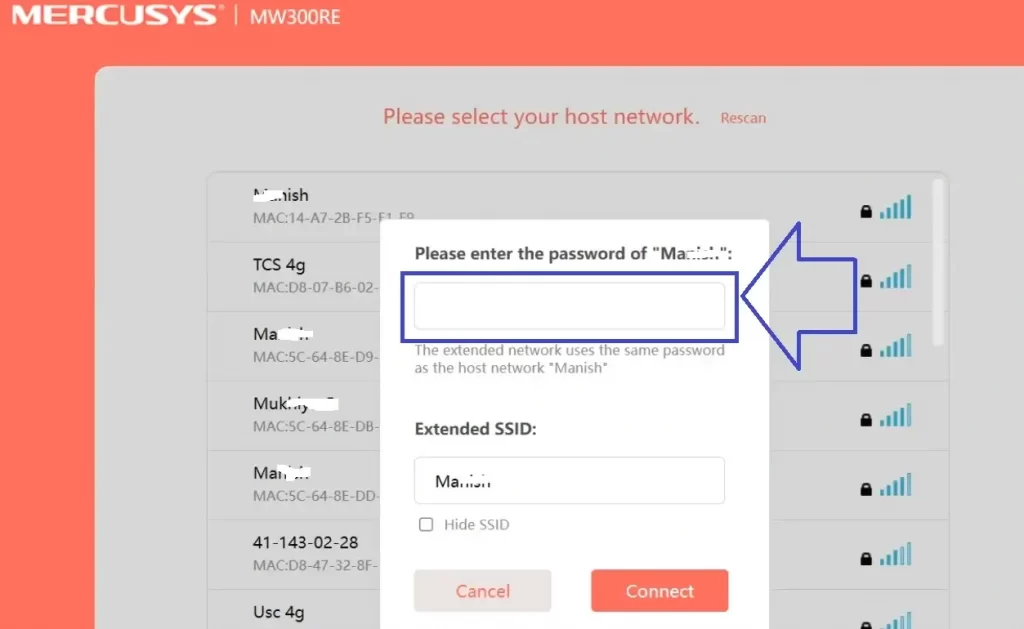
Mercusys Range Extender LED Color Status Meaning
- If the LED light is solid green means the extender device is connected to your existing wifi network.
- If the LED light blinks red means Trying to connect or Red means the extender device is not connected WIFI router.
- If the Extender blinking Orange means the signal is weak or low due to the distance between the extender and the WIFI router. Relocated the extender device and monitor LED light while showing solid green means it’s Connected with Strong Signals.
This Mercusys Range extender setup manual can be used for all Mercusys Range extender models single band, Dual band, or WiFi6 Range extender. Mercusys Range extender is compatible with most leading brand wifi routers so if you facing any issues while trying to connect to your WIFI router or are unable to connect then you can upgrade mercusys range extender firmware as well as update your WIFI router firmware with latest firmware release to make it compatible with Mercusys latest Dual band or WIFI6 Range extender.
Related Post
- Wavlink WiFi Repeater Setup Without WiFi Password
- Linksys Re6300 Setup Manual to Boost WiFi Range
- Setup TP-Link extender to boost WiFi Signal
- Myrepeater.net Wireless N Repeater Setup

