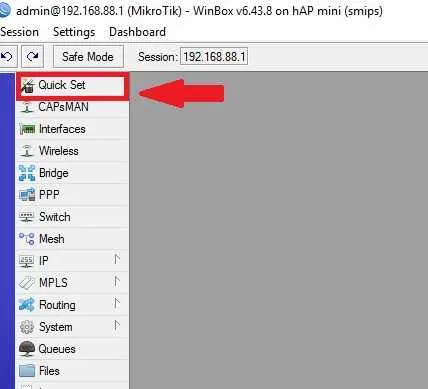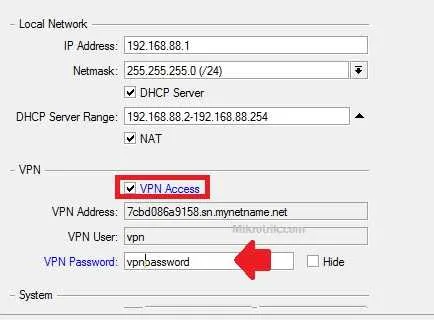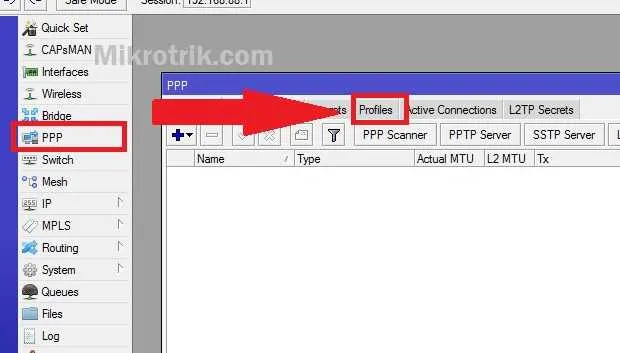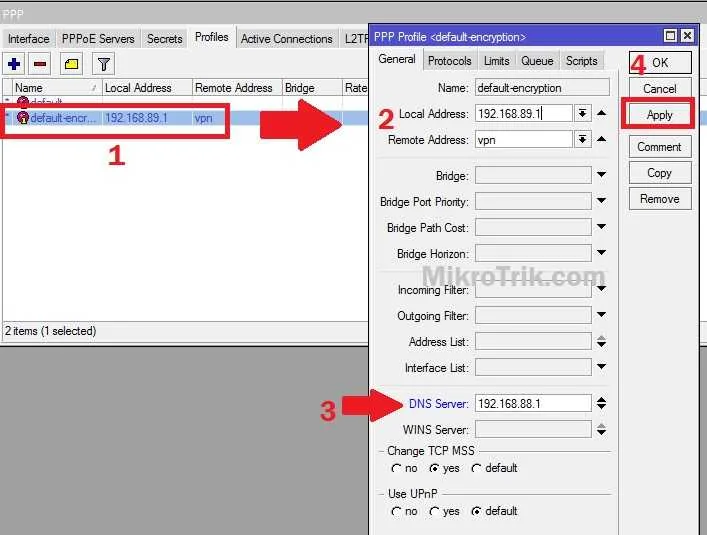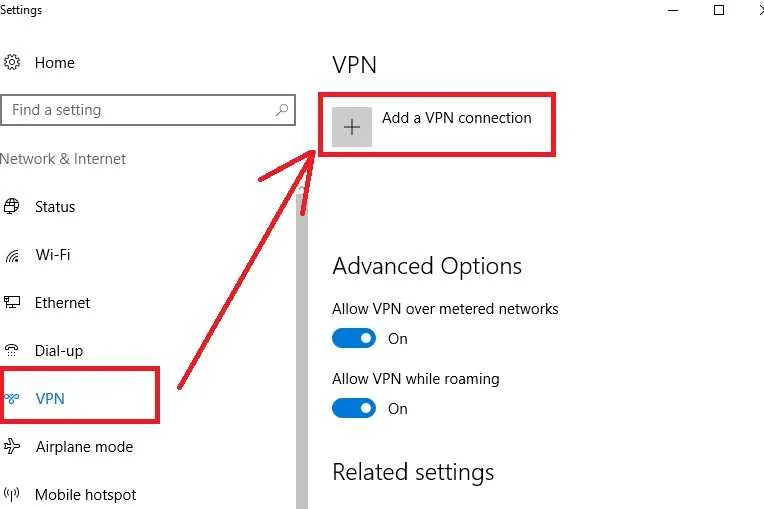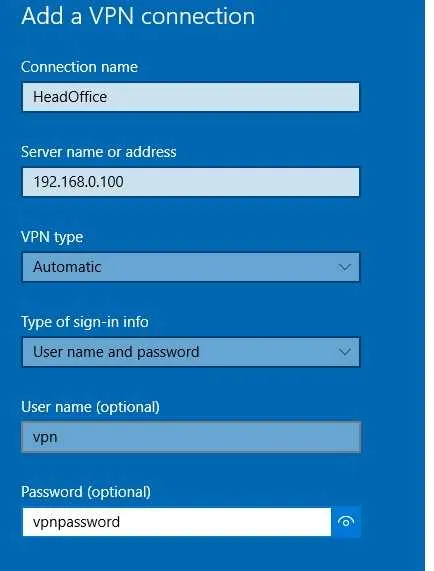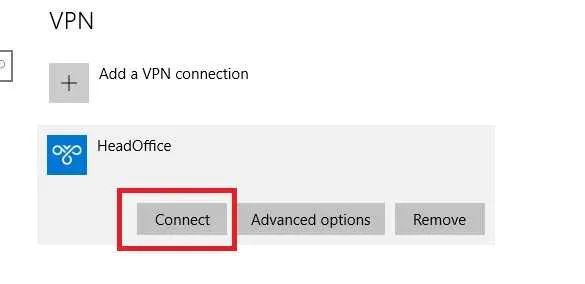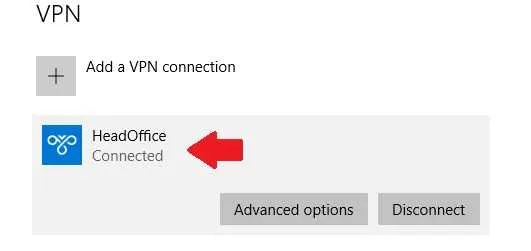How to setup VPN in Mikrotik Router for Remote Access
Mikrotik one of the most used router and wireless product in internet service provider and networking companies because of its award winning routerOS. If you are using MikroTik router in multiple location and do not have public IP address to access remotely and manage from centralize location. This is a simple configuration for How to setup VPN server in mikrotik router. Mikrotik Router support multiple type VPN services like pptp vpn which use pptp port, L2TP VPN, site to site VPN and MikroTik IPsec VPN.
All the VPN type can be used for creating a virtual network tunnel between more than one private networks. The best thing about microtik routerOS is its gives you a secured network as well as stable networks.
However, VPN (virtual privte network) will help you to access mikrotik CCR router remotely without public IP address using VPN client. You can configure VPN in any mikrotik routerboard to access remotely from differnet location.
Login MikroTik Router to setup VPN
To configure VPN in Mikrotik router board need to access router via winbox or web login.
Connect Mikrotik router using LAN port and open in Winbox configuration utility.
Use MikroTik default username admin and mikrotik default password not reqruied and leave password option blank. If you are using configured mikrotik device use the password you have configured before to login.
Enable VPN in MikroTik Router board
To configure VPN in Mikrotik device enable VPN first and setup VPN password.
Go to Quick Set option as shown below image.
Find the VPN settings just Below Local Network option.
Check VPN Access Option to enable it.
VPN User: VPN (default username)
VPN Address: It will show automatic.
VPN Password: create VPN password.
After VPN access settings now create profile settings and add DNS and gateway.
Go to PPP option and click on Profile tab as shown below image.
1: Now double click one default encryption.
2: Local Address: 192.168.89.1 (this address will auto configure while VPN enable)
Remote Address: this will auto configure.
3: DNS Server: give MikroTik LAN IP to DNS.
4: Click Apply and OK button to finish settings.
MikroTik VPN setup for remote access of router finish now test the VPN configuration.
AC1200 Vs AC750 In Dual Band Router – Which One Best?
Create VPN client connection in Windows 10
If you are using windows 10 or Windows 8.1 you can direct create VPN connection using VPN client option.
Just open start menu and search VPN.
Click on VPN
Add a VPN Connection.
Create New VPN connection
VPN provider: Windows (built-in)
Connection Name: give the name of VPN connection
Server Name or address: give the WAN IP address of Mikrotik router you have setup VPN.
VPN type: Automatic
Type of Sing-in info : username and password
Username: vpn
Password: (use password set on VPN password)
Click Save button.
Connect VPN connection from Windows 10
Click on VPN connection and press Connect button to dial VPN.
Wait for VPN connection connecting to Mikrotik Router VPN tunnel.
Successful authentication will show connected status on VPN connection name.
See below image for reference.
Now you can access your MikroTik CCR RB3011 or any MikroTik cloud core router as well as other device using VPN server configuration.
If you are using older Windows you can configure OpenVPN in mikrotik or also can use openVPN client software to access mikrotik VPN network from different networks.
Related Post
- How to turn wired IP Camera into Wireless camera
- Roku Keeps Restarting How To Fix Within Few Steps?
- List of Best Gaming Modem with Gigabit Speed