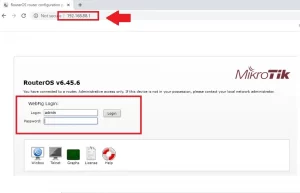ZRLOGIN Extender Setup Guide: Boost Your WiFi Coverage with Ease
Are you struggling with WiFi dead zones in your home or office? The ZRLOGIN WiFi extender is an ideal solution to extend your network’s reach and improve connectivity. In this guide, we’ll walk you through a step-by-step setup process for the ZRLOGIN extender, ensuring that you can enjoy seamless internet coverage throughout your space. ZRLogin Extedner N300 single band or Dual band Extedner the method of setup is the same so you can follow this article for any Extender setup.
Why Choose a ZRLOGIN WiFi Extender?
ZRLOGIN WiFi extenders are designed to expand your network range, reduce buffering, and eliminate WiFi dead zones in challenging areas. Compatible with most routers, these extenders can help you achieve strong signal coverage across multiple rooms or floors, making them ideal for both residential and business settings. They work with almost every brand of 2.4Ghz single-band WiFi router to extend wireless range.
Key Benefits:
- Easy Setup: User-friendly interface and quick configuration.
- 300Mbps WiFi Speed to boost wifi speed in Dead zone.
- Two Extender Antenna: Dual Omni directional Antenna for long-range signal.
- WPS button: WPS button for One Push setup.
- Ethernet Port : Ethernet port to connect Wired Device or use Repeater as Router or AP mode
- Reliable Coverage: Reduces interference and improves signal strength.
- Flexible Placement: Compact design, suitable for wall outlets.
How to Set Up Your ZRLOGIN Extender
There are two ways to set up the ZRlogin WiFi Repeater device to boost Wi-Fi range: the WPS push-button method and the second login from the settings.
Step 1: Plug In the ZRLOGIN Extender
- Find an outlet within range of your existing router, ideally in a location where you experience weak WiFi. (for setup you can plugin extender device near your Host wifi router so you can properly connect)
- Plug the ZRLOGIN extender into the power outlet. Wait for the power LED to turn on.
Step 2: Connect to the Extender’s Network
The first and fastest method is using WPS to connect the Extender device to the network, and the second method is using Web browser setup. Follow both methods one by one.
Method 1: WPS Setup (If Supported by Your Router)
- Press the WPS button on your router.
- Within 2 minutes, press the WPS button on your ZRLOGIN extender.
- The extender’s WPS LED will blink and then stabilize, indicating a successful connection to the router.
- Extender Signal Led light will be Solid green after successful connection and you will get a new Extender SSID name.
- Open Mobile/Laptop WIFI and connect New Extender SSID with same existing WIFI password as used for the old WIFI network.
Method 2: Web Browser Setup
- Open your device’s WiFi settings and connect to the extender’s default network name, usually labeled as ZRLOGIN_EXT.
- Find Default Login IP address and username password printed on the extender label as well as a quick user guide included with device.
- Open a web browser and enter http://192.168.10.1 into the address bar to access the extender’s login page.
- Log in using the default credentials:
- Username: admin
- Password: admin
Step 3: Configure the Extender
- Once logged in, go to the Setup Wizard.
- Select your router’s network from the list of available networks and enter the WiFi password.
- Confirm your settings and wait for the extender to connect to the router.
- In next step, you can change the Extender SSID as per your choice if you not want to use the default SSID name.
- Wait a few moments until the extender device connects and you get the Extender SSID name.
- Connect Extender SSID and check if the internet working.
Step 4: Place Your Extender for Optimal Coverage
After setup, move your ZRLOGIN extender to a location that’s halfway between your router and the area with weak WiFi coverage. Use the signal strength indicator on the extender to find an optimal spot.
Troubleshooting Common Issues
- Unable to Connect to Extender’s Network: Ensure you are within range, or try resetting the extender and repeat the setup.
- Poor Signal: Move the extender closer to the router for a stronger connection.
- Slow Speeds: Reboot the extender and verify that it’s connected to the correct network.
Final Thoughts
Setting up your ZRLOGIN WiFi extender is a simple process that can make a significant difference in your WiFi coverage. By following these steps, you’ll be able to eliminate dead zones and enjoy faster, more reliable internet in every corner of your home or office.
Whether you’re streaming, gaming, or working a properly configured ZRLOGIN signal booster can provide the enhanced WiFi experience you need.
Related Post
- WLM WiFi Range Extender Setup First Time- 2 Methods
- Ultralink Wifi Extender Setup To Boost Wifi Signal
- Wavlink AC600 Outdoor Wifi Extender Setup
- How to turn wired IP Camera into Wireless camera