Phor 4 WiFI Extender Setup and Review Complete Manual
The Phor 4 WiFI booster review helps you to choose the best signal booster for your home and office. If you already purchased wifi extender and now looking to set up Phor 4 Wifi extender setup with your existing wifi network without connecting a wired cable then you are in the right place. Phor 4 WiFI booster help you to boost wifi range and internet speed in dark spot area where your main internet router is unable to reach.
Using a Wireless range extender or signal booster is a smarter way to fix slow internet problems without worrying about laying physical cable. The Phor 4 WiFi repeater device is compatible almost with every brand’s wireless access point and extended your old Wifi network to a no-signal area without changing WiFI name and password. There are many ways to configure Phor 4 WiFI extender with your old network either using the WPS button, login in from a mobile or table as well as accessing settings from a PC or laptop using wired connections. If you planning to by a new signal booster and looking for phor4 reviews to ensure get the best signal booster then just read the article below.
Phor 4 Wifi Booster Review
A review helps you to get the best product that should be compatible with your existing wifi router as well as give you stable and increased performance to fix your all wifi signal issue. Phor4 review will help you to decide whether this repeater device will help you to provide the best connectivity and extended range.
The Phor 4 wifi booster support 300Mbps wireless speed with a 2.4Ghz band only. Phor 4 does not support a 5Ghz network so do not buy if you looking range extender for your dual band wifi router.
2 Omni directional antenna support 360-degree signal coverage up to 15 meters and are best for a small and medium-size houses. 1 Ethernet port gives you the option to connect any wired device such as a desktop, NVR, DVR, IP phone, or any other that only support wired.
Phor 4 wifi repeater device can configure using WPS button, login method with manual configuration and compatible with mostly all leading brands routers.
1 physical reset button helps you to restore the configuration to factory mode if you forget your login password or you can connect with a different WiFi router when you upgrade your existing wifi router.
Phor 4 Wifi Booster Login And Setup
Setting up a Phor 4 Booster device with your old wifi router is simple and quick step that do not need any technical experience. There are two ways to configure ph0r 4 range extender device using the WPS method or log in from a mobile or Laptop. You can use the WPS push button method to setup phor range extender if your host wifi router supports WPS and it’s enabled from settings.
Connect Phor 4 Extender Using WPS Button
Setup Ph0r wifi repeater using the WPS button is a simple and easy method to connect with your host router. WPS method does not require any wireless key to connect the Phor4 booster because its WPS method automatically authenticates and connects with the WPS pin using a few steps.
- Unbox Phor 4 Signal booster and plug to a power socket near your host router.
- Locate WPS button beside Phor 4 device.
- Go to the host router and press the WPS button for 2 seconds and go to Phor4 repeater.
- Within 2 minutes press the WPS button in Phor4 booster device.
- WiFi Led will start showing solid after a connection is established with the host router.
- After a few seconds, Extender Led will start solid green and you will get a new WIFI name.
- Go to WIFI and check for Extender SSId name Phor4_Wifi_Extnder” or something related.
- Connect Extended network name and you will get 100% signal with full speed internet.
- Removing the extender device and finding the best placement for the phor4 extender from the host wifi network can be feasible and the extender can extend the Wifi signal in a dead wifi area.
If your Phor4 booster not connecting to the host router using the WPS method then follow the next login method to setup the Phor4 Repeater device.
Setup Signal booster using Login Method
If you failed to connect the booster device with your existing network due to any reason and WPS not working with your router then not need to worry while you have another way to connect the Repeater device with your Wi-Fi network. Although this method bit longer but it will help you to setup your range extender device. In this method, you required your existing WIFI network password to connect from the Ph0r4 Repeater device.
How to Find Your Router IP Address
- Unbox Extender device and connect to Power socket near your host router.
- Open WiFI network on mobile or Laptop and connect to Phor4 SSID network name.
- Use LAN cable from Phor 4 ethernet port to Pc/laptop LAN port for wired connection.
- Open a web browser and access 192.168.188.1 or http://192.168.188.1 and wait until Phor 4 login page loading. Do not use https://192.168.188.1.
- You will get the repeater login page. Use the default username and password “admin” to access settings.
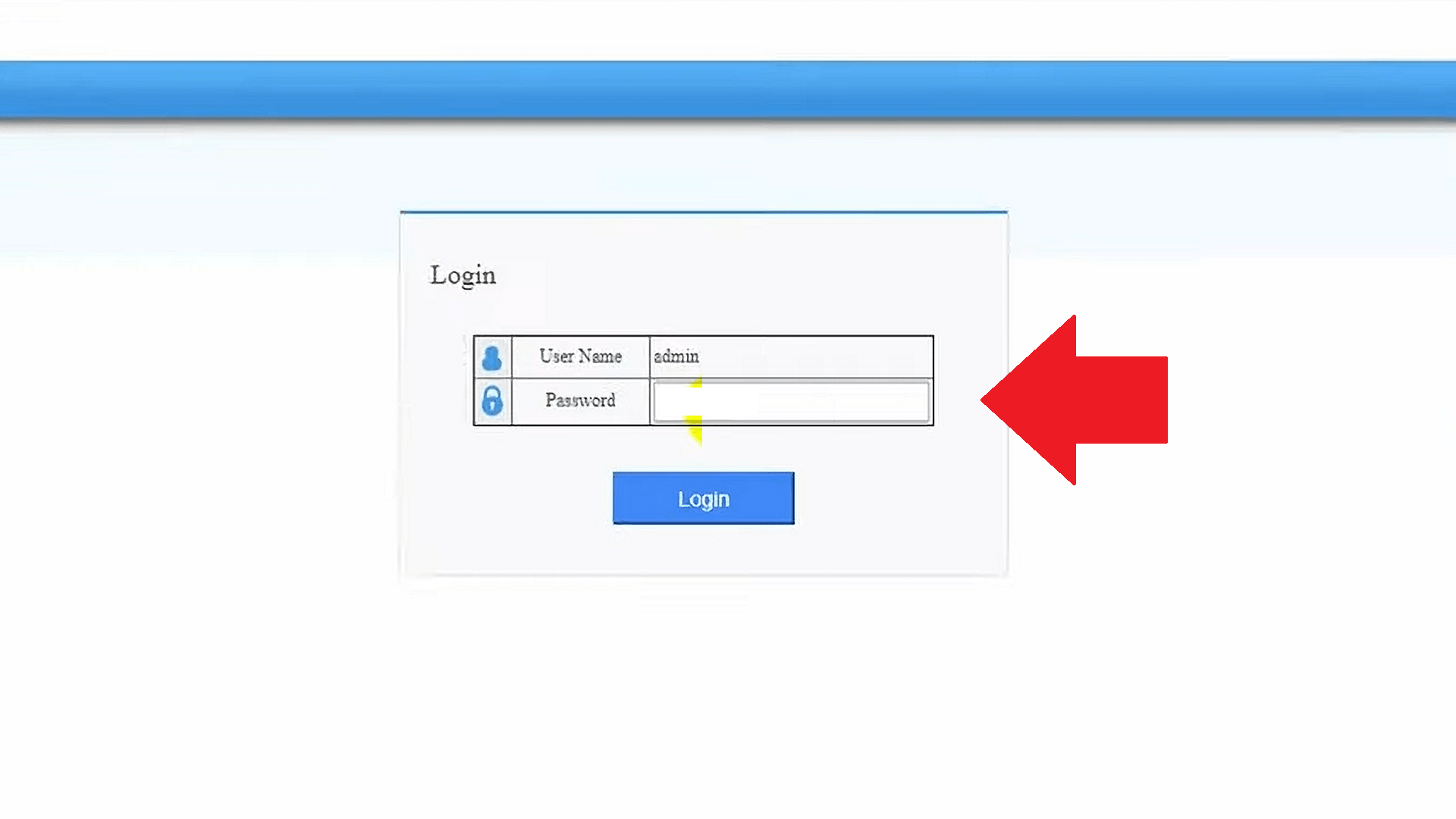
- The extender device will start scanning for wifi network running nearby.
- Find your existing WIFI network name in the list and select the network.
- Provide your old wifi network password to connect from the Phor4 device.
- Extended network SSID- create a new SSID for extended or you can keep it as default created.
- Extender WIFi password will same as your existing WIFI password.
- Save settings and booster device will take a few minutes to restart and connect with your old wifi network.
- You will get Extender and WIFI LED that will solid green after a successful connection with your old network.
- Go to mobile and check for the new extender network name as you created or if not changed check the default extender network name.
- Unplug the Booster device and find a proper location where you facing signal issues in your home or office.
If you facing a login error, configuration issue, or WPS not working for your range extender follow the troubleshooting steps below.
Phor 4 Wifi extender Troubleshooting
Fix login issues, connectivity issues or extenders showing limited or no connectivity might be due to any misconfiguration or repeater not connected with your network. Follow the steps to fix the problem.
ph0r wifi booster WPS not working
If you can’t connect your phor4 booster device with your existing network using the WPS button then need to fix things as given below.
- Your host router should support the WPS feature.
- WPS option should be enabled in your old wifi router settings
- Phor4 Extender device may be configured with any different Router so make it factory reset first.
- WPS button working in Booster and it’s not damaged.
Phor4 Login IP address not working
If you can’t access the booster login page with the default login IP address 192.168.188.1 then confirm the below point to fix the issue.
- Range extender default IP address should not change as printed on the sticker.
- Mobile/laptops should not configure manual IP addresses with different IP address series.
- Use proper IP address 192.168.188.1 and avoid wrong IP 192.168.188 .1,192.168.188.l or related mistakes.
- Extender devices already configured with other routers need to be factory reset first.
How to factory reset Phor 4 Wifi booster?
Use the reset button for 10-15 seconds in power ON mode to reset the Phor4 range extender device to restore settings in default mode.
After resetting the device follows the above steps for Phor 4 WiFI Extender Setup again with your WIFI network to boost the WiFI range.
Related Post
- Netgear N300 WiFi Range Extender Setup
- Setup Victony WiFi Extender to Boost Signal Range
- Asus Rt-Acrh13 Repeater Mode Setup to Boost WiFi Range
- Blueendless WiFi Extender Setup Review and Troubleshooting
