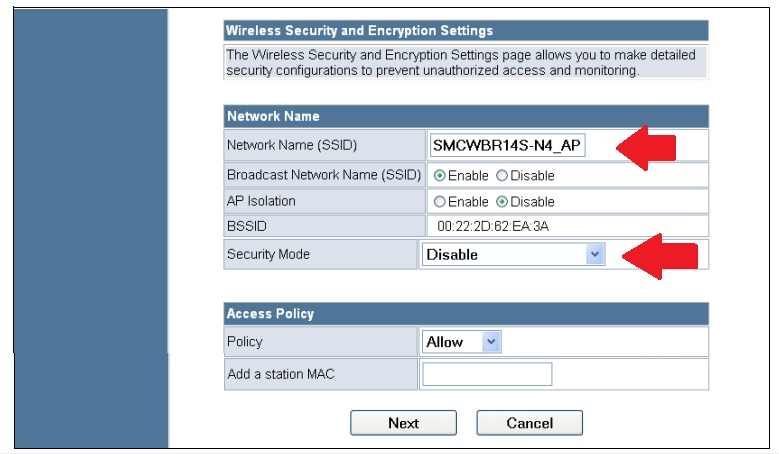192.168.2.1 Admin Login Router Password
192.168.2.1 Private IP address from C class allocated for private network use for local networking. Although 192.168.2.l IP address most used default login IP address by leading brands such as Edimax, TP-Link, iBall, SMC, and many others. Default gateway IP address preconfigured LAN IP address to access router and modem for first time configuration and every new router configured with same default IP address. Default IP address should be changed for each AP/router While using multiple Access points or routers in the same network to avoid network conflict. Even though in every internet connection one modem router used that use NAT and turn your single internet connection for use in multiple devices either Wifi or wired connections.
If you have any brand WiFi router, cable modem, or other network devices with default IP address 192.168.2.1 used for the first-time login then you can bookmark this article. Login router 192.168.2.1 IP address steps for each brand are the same only login username and password might different. Get login IP address, username, and password details printed on your router sticker and if you buy a new router then check the quick user guide included with your device. Find default login username and password for “192.168.2.1” as given below that work with most of the routers brands.
192.168.2.1 Default Username and Password
Check router sticker for default login username and password printed with router model number, brand name, Mac address, serial number, and other information. Find the default login username and password list below.
| Username | Password |
| admin | admin |
| admin | 1234 |
| admin | password |
| admin | na |
| admin | smcadmin |
| root | admin123 |
Get login detail with you ready router /modem with DC adapter and a LAN cable to proceed login to router settings.
Steps to Login Router IP 192.168.2.1
Toward login router web interface from browser connection required with router either Wi-Fi or wired LAN cable connection. If modem support only Ethernet interface then use LAN cable to connect else for Wireless router or modem using either Wireless or wired and follow below steps.
How to access WiFi Router settings using WiFi and Wired?
- Unbox router and connect with DC power adapter to turn on.
- Use Default SSID and Password to use Wireless connection from Laptop/PC/Mobile.
- Use Standard LAN cable from Router Ethernet port to PC LAN port for Physical connections.
- Go to LAN settings and make sure it’s in DHCP mode or use Static IP-192.168.2.2.
- Open a web browser and access http://192.168.2.1 to the URL bar. You will get a modem login page asking for username and password for login.
- Use the default username and password for the first time as printed to router sticker or use login password as you modify during first time setup.
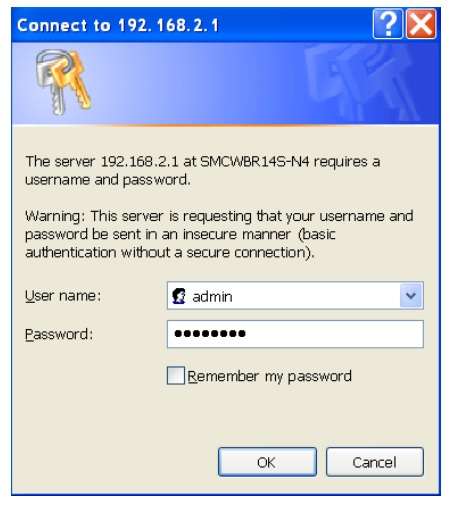
- After successful authentication, you will land to the dashboard where you can find all router details such as firmware version, router uptime, mac address, IP address, configured WIFI name and password, and other information.
The first-time login needs to set up internet settings, update wireless settings, change the default login password to protect router access.
Change Wireless SSID and Password
You have to update default wireless settings to protect your wifi internet using change the WiFi name and password with a new wifi name and password.
Go to wireless settings from the menu to manage wireless settings.
Wireless Basic Wireless
SSID Network Name– Create a new wifi name as per your choice for WiFi Name.
Channel- Auto
Wireless Security- WPA2-PSK_AES
Wireless Key- make a stronger password with Alfa numeric and mix character to make the password secure.
Save settings. You will disconnect from the WiFi router if using the wireless connection.
The other important settings you should do during the first-time login is updated the admin login password to protect the router web interface.
Change Admin Login Password
Changing admin password important to prevent unauthorized access from user those are connected to your router either Wifi or wired users.
Go to the System or Management option
User Account
Change Login password
Old password– admin (use default password used for login)
New password– create a new login password
Confirm password– provide the new password again to confirm
Save settings and keep a login password to a safe place to secure your wifi router.
Apart from the login router if getting any login error and IP address not working then follow the steps below to solve.
192.168.2.1 Not Working
If 192.168.2.1 IP address not working for your router login and getting error while trying to access a browser that may come due to network issue and configuration changes. Follow the steps to fix the login issue.
- Check you are properly connected to a WiFi router either wireless or wired.
- Make sure the default IP address 192.168.2.1 already not changed with the new IP address.
- Check if computer /laptop LAN settings configured in different Static IP settings.
- Make sure using correct IP address 192.168.2.1 instead of using wrong IP such as 192168.2.1, www 192.168 2.1, http//192.168.2.1 , http 192.168 o 2.1 admin, 192.168.2.1, 192.168.2 .1 ,192.168.l.2 http//192.168.21 and many other that lead to error page.
Simply if you are unable to login router due to wrong usernames and password not sure what configuration saved last time just make router reset using the reset button and restore into default mode.
Use the reset button to press for 10-15 seconds to factory reset your router. After restoring settings to default mode 192.168.2.l IP address will start ping and follow the above steps to login router again to the configuration from starting.
Login IP Address
- 192.168.1.0 Admin Login Router
- 10.1.10.1 Admin login Username and Password
- 192.168.1.1 Admin Login Password
- Login 192.168.l.254 Admin Username and Password
- 192.168.0.254 Login Admin Password