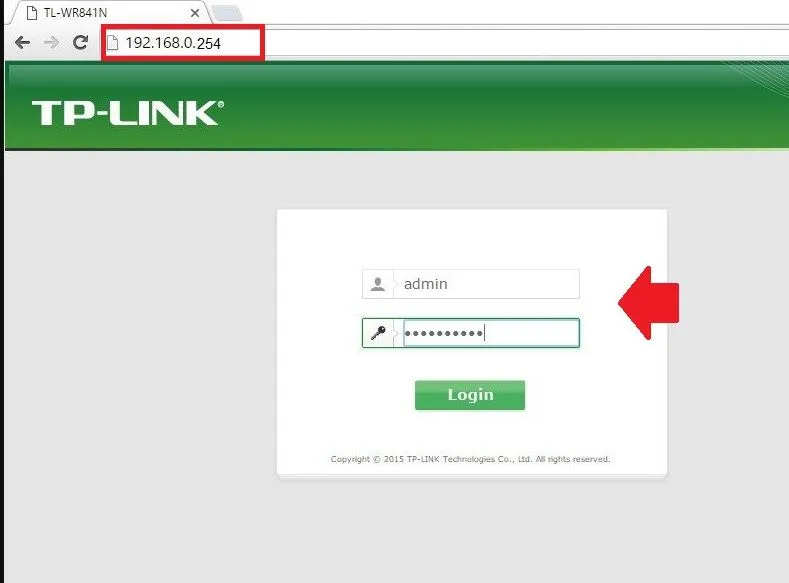How to Login 192.168.0.254?
- Turn On your wireless router / Modem.
- Use LAN cable to connect using a wired connection or Default WIFI SSID and password for the first-time login.
- Go to computer TCP/IPv4 settings in Windows and Network connection in Mac OS and make settings “obtain an IP address automatically or you can use Static IP address- 192.168.0.253.
- Internet cable should be connected to the WAN port for the broadband router and telephone cable to the DSL port.
192.168.0.254 Router Admin Login Password
192.168.0.254 Most used C class IP address in Router default login LAN IP address by many leading brands. 192.168.O.254 used default LAN IP address in TP-link Legacy wireless router and access point and TPLink repeater device as well. IF you have TP-link N300 range extender, Toto link wireless router and Toto link range extender, and any other wireless router or modem that support default IP address 192.168.0.254 and are not sure how to access the login page then this article will help you to log in 192.168.0.254 with admin username and password.
If you have any brand network device that supports the default gateway IP address 192.168.0. 254 and want to login into the web interface to set up the device then you can follow this article. Login WiFI repeater, WiFI router, ADSL modem, Range Extender, a Network switch, and other network device access with 192.168.0.254 method same. You need a default login username and password for IP address 192.168.0.254 that can be different for each brand as well as model numbers. The best way to find the login username and passwords for the router is to check the sticker available on the router mostly printed all router hardware, Mac address, serial number, IP address, and username password details.
Login credential for Login IP 192.168.0.254
The first step to accessing the router using the default login IP address gets login settings that are printed to the router label as well as a quick user manual included with the router box. Although you can easily find login passwords and other details from the official website if you have a complete router brand name with model number details.
However, find all possible usernames and passwords that work with 192168.0.254 depends on various brands.
Default Gateway IP Address- 192.168.0.254
Username Password admin admin admin 1234 admin password admin NA – admin user user root root
Once the login credential list is ready with you next step is a connection with the router depending on the interface type supported by the router. If it’s a normal cable modem then you have only a wired connection to access settings but if supports WLAN and LAN then you can use either a Wi-Fi connection or wireless.
Steps to Login Router/ Modem with 192.168.0.254
The connection depends on the router-supported interface type. You can use a wired connection if its support the LAN Ethernet port that most routers support. If your router or modem supports WiFI as well as LAN both input types then you can use anyone to connect the router.
- Turn On your wireless router / Modem.
- Use LAN cable to connect using a wired connection or Default WIFI SSID and password for the first-time login.
- Go to computer TCP/IPv4 settings in Windows and Network connection in Mac OS and make settings “obtain an IP address automatically or you can use Static IP address- 192.168.0.253.
- Internet cable should be connected to the WAN port for the broadband router and telephone cable to the DSL port.
How to Fix WiFi Signal issue using Old WiFi Router
Access Router to Web Browser
Once you are connected to the router either using wifi or wired now open a web browser and access the default Login IP address http://192.168.0.254 and wait a few seconds to load the login page.
Provide Login username and password as printed to router sticker or QIG.
If login authentication is successful you will be redirected to the router control panel where you can see al the settings that can configure to your network.
You can go to Wireless settings to change the default SSID and password, Enable the MAC access list to add an extra layer to your Wi-Fi network and allow only users belongs to your home and office. Parental control and website lock you can enable to protect your kids from inappropriate internet surfing.
If you facing and login issue while accessing the router to the browser seem to any misconfiguration or network glitch that can fix with few step-by-step troubleshooting steps.
192.168.0.254 Login Problem Troubleshooting
There are many different login errors you might face such as the site can’t reach, or taking too long time to respond. You are accessing the login page but getting the wrong password or invalid username or password error, or many other common errors. You can fix all login issues with a few troubleshooting steps that can work with any brand router and any login IP address.
Login IP Address Not Working
Taking too Long time to respond to IP address or IP address not working or site cannot reach server error can come if there are any network firewall blocking or login IP address does not belong t the series you are trying to access. Follow the steps to fix the login issue.
- Make sure you are using the default login IP address printed to the router sticker and user guide.
- If you already change the default login IP address please find the router IP address first.
- Make sure proxy settings are disabled in your browser.
- If using a wired connection make sure you are connected to the LAN port, not the WAN.
- Computer/Laptop LAN settings should be in DHCP mode or in the same network IP series your router default login IP address.
- Make sure you are typing IP address in proper format ie. http://192.168.0.254 is a valid address but http//192.168.0.254, http//: 192.168.o.254 is invalid.
How to Fix Spectrum Router Red Light Error ?
Wrong Username or Password
If you can access the router login page but authentication failed due to an invalid username or password error then follow the steps to fix the issue.
- Check you are using login username and password printed to sticker.
- Make sure the default username and password are already not changed with a new password during first time setup.
- Make sure you are typing the password properly and case sensitive. Type password in notepad and paste to avoid typing mistakes.
If still can’t login router then you have to recover router access using restore into default mode with the reset button.
Reset Router using reset button
Every router, modem, and network device supports a small fail-safe hard reset button in case you locked out or forget login settings.
Note: Making router to factory default mode will remove all configuration and router stop work until setup again as per wan internet settings. Only use the reset method if you have configuration backup file or you have internet settings to configure again.
Steps to Reset Router IP to Default Mode
Locate a small tiny reset switch available beside Ethernet ports.
- Use a needle or paper pin to press the reset button for 10 seconds and release the button when router LEDs turn off and turn on quickly.
- Wait a few minutes for routers to restore to default mode and reboot.
- After rebooting you can check the default login IP address again to access the web interface and setup again.
Related Post
- Setup Victony WiFi Extender to Boost Signal Range
- The Best WiFi Range Extender Device to boost Signal
- Login 192.168.1.2 Admin Username and Password
- How to Configure WiFi Blast Range Extender