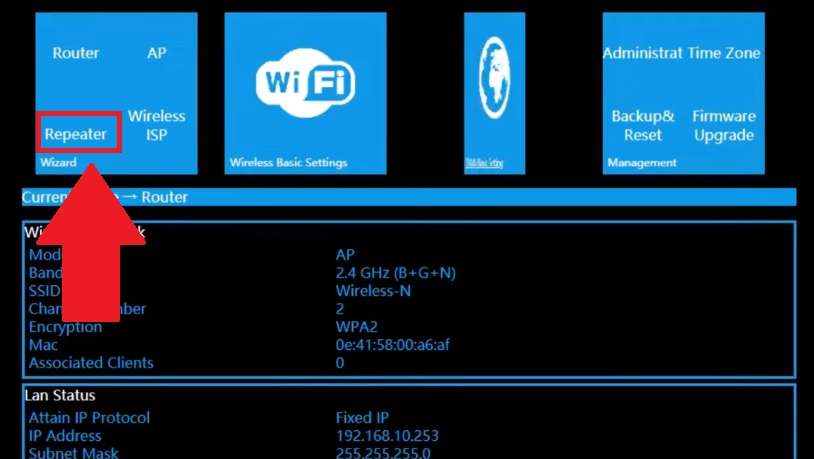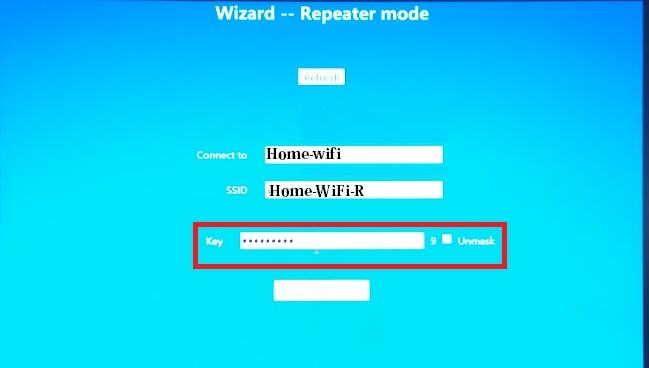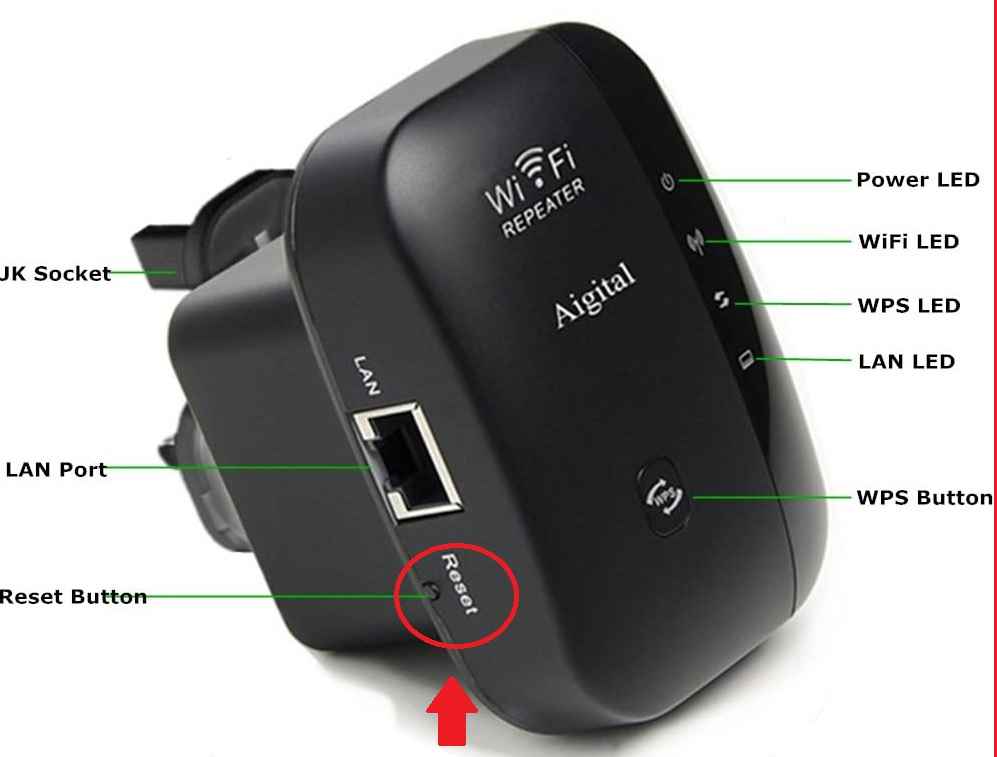192.168.10.253 Login setup Aigital WiFi Extender
192.168.10..253 is the C Class default IP address used by Aigital WiFI extender login IP as well as used by many other leading brands Router, Modem, and WiFi repeater default IP. Although this user manual provides configuration for Aigital WiFI repeater device to boost WiFi range without changing existing WiFi password. The default login IP address Aigital repeater is 192.168.l0.253 so if you have any brand router, range extender, or modem that also supports 192.168.10.253 IP address then you can follow this user guide also. Aigital range extender support Router, Repeater, and AP mode with 1 Physical Ethernet port that can use as WAN or LAN depending on the mode.
You can set up Aigital WiFi repeater using the WPS button method as well as a wired or wireless connection from a mobile, Laptop, or PC web browser. Default Login IP 192.168.10.253 along with login username and password printed to repeater device sticker. Unbox your Aigital Wireless range extender device and follow the steps below to connect with your existing wifi network.
Default Login username and password
Find the login IP address and username password for default settings available on the repeater device sticker and also a quick user guide included with the box.
Default Login IP Address- 192.168.10.253 (or Aigital extender also try 192.168.188.1)
Default Username- Admin and Default Login Password – admin
Setup Aigital Range Extender
If you are using a computer without Wifi then you can use a wired LAN connection from a repeater device to access settings else use Wifi to log in to the device.
- Plugin Repeater device to Power socket near your WiFi router for setup.
- Power ON the repeater device from the power switch and wait for a few seconds to broadcast WiFi signal.
- Go to the WiFi option on a laptop or mobile and connect Wireless 2.4G or Wireless 5G to connect Aigital Range Extender device.
- Open web browser and access http://192.168.10.253 and press enter key.
- You will get a Range extender login page with a username and password and the Language option. Provide “admin” as username and password for first-time login and press submit button to log in.
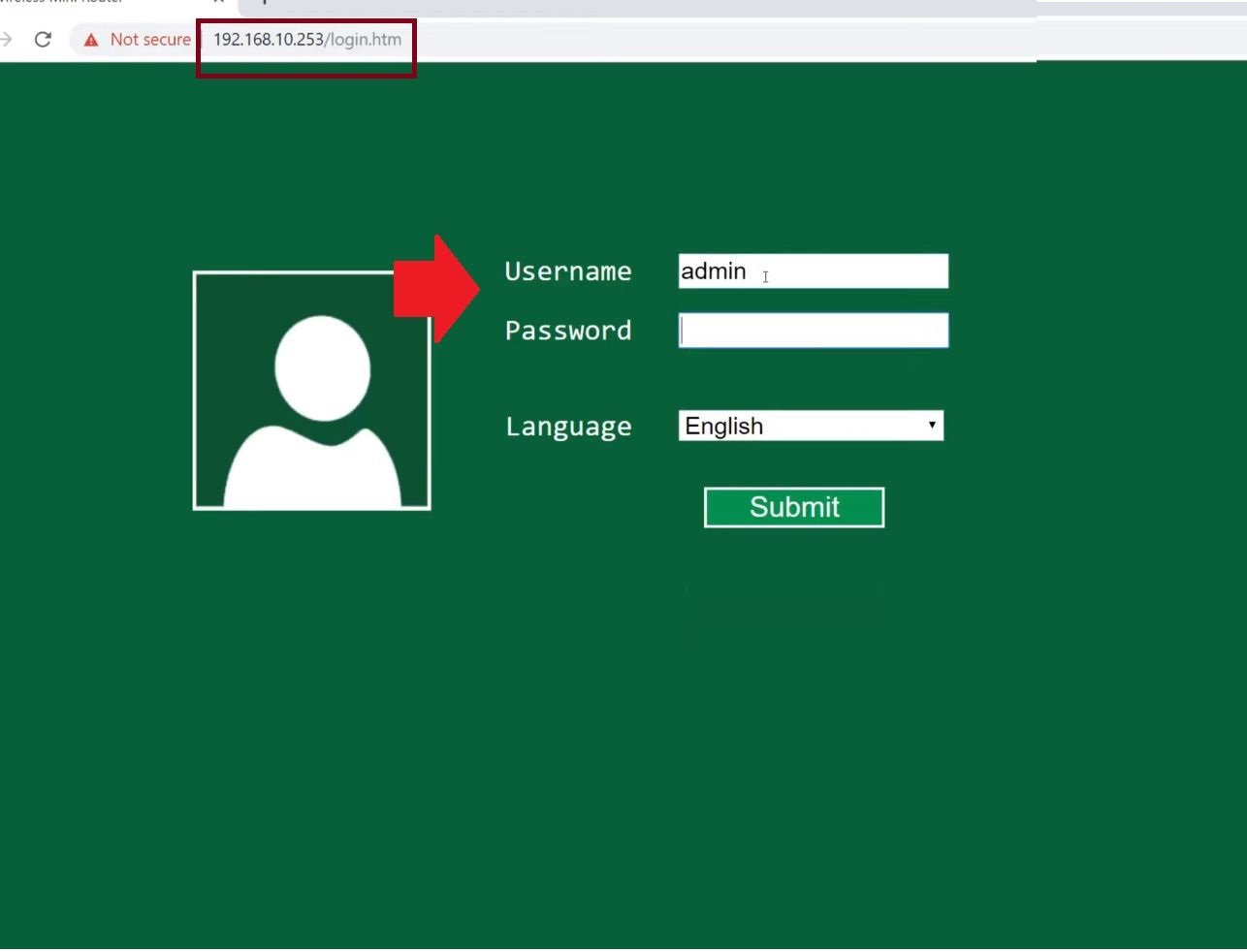
- You will get an extender dashboard where you can find all wireless modes, LAN settings, and other device information and status.
- Click the Repeater option and wait a few seconds until the repeater device scanning for the wifi network running nearby.
You will get all wifi networks running a complete list with signal quality. Select your Host wifi network SSID and provide an existing network WiFi password to allow connection from the repeater device.
Setup Extender SSID and Password
In the next step provide existing wifi details and create an Extended network SSID.
Connect to – Existing WIFI name auto-get while selecting from the list.
SSID– create a New extender SSID name to boost signal range or you can use the same as the Existing SSID name.
Key– Provide Your existing wifi key and security password for an extended network will be the same.
Press the Next button to apply settings. The repeater will reboot and take a few seconds to connect with your existing wifi network.
Go to your mobile, Laptop WiFi, and check your will New Extender SSID. Connect with the same password as the old WiFI network and find a centralized location for your extender device.
Apart from setup Aigital range extender device if you facing any login issues or 192.168.1O.253 login IP address not working for your device you may follow the troubleshooting steps below.
Fix 192.168.10.253 Login Not Working
If your router or repeater login IP address not working or taking a too long time to respond, there I many reasons behind the login issue while accessing 192.168. 10.253. follow the steps below to fix it.
- If using a wired connection make sure the LAN cable working and not damaged.
- For WiFi connection check if you are using to same wireless repeater device.
- If trying to access an already configured device make sure the default login IP address is already not changed.
- Check if the computer Laptop LAN IP settings in the DHCP option and not manually configured with different network IP series.
- While accessing IP address make sure you are using http://192.168.10.253 instead of using Invalid IP such as http //192.168.l0.253, http //192.168.10.253, 192.168.l.253, http//192.168.10.253.
If you are still can’t access the IP address then follow the steps to factory reset the range extender device.
Factory Reset Aigital WiFi Extender
Making the extender device factory reset will erase all configuration so only use the reset button if not working.
- Plugged in the repeater device into a power socket.
- Find a small reset option and use a needle or paper clip to press the reset switch.
- Press the reset button for 10-15 seconds and the release button.
- An extender will automatically reboot and take a few minutes to restore to default mode.
- Follow the above steps to set up again from starting.
Related Post
- Wavlink ac1200 Dual Band Range Extender Setup [WN575A3]
- TP-Link WR743ND Range Extender Mode setup
- How to Reuse old WiFi Router with Different Modes
- 192.168.1.0 Admin Login Router