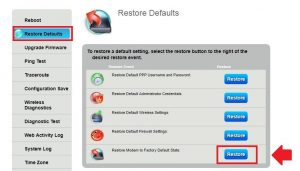How To Reset Centurylink Modem – 2Ways
Resetting CenturyLink router or reset CenturyLink modem is a common way to troubleshoot any issues that comes due to the long-running router or any bugs. CenturyLink reset also helps you to fresh start your router configuration if you have changed internet provider or want to set up configure yourself. If you have forgotten the CenturyLink password and want to access login then you can reset the CenturyLink modem password using the reset button and start your configuration fresh.
There are two ways to reset the CenturyLink modem and CenturyLink router either reset from settings or use the reset button to factory default it. Century link modem resetting from settings quite safe way but it required to login modem settings. Another way is to hard reset using the reset button if you are unable to login to your modem because forgotten admin login password or any other reason. Making modem reset wipe all configuration and customization you have made so you are required to setup it up again as per your internet settings provided by internet providers. Follow the below steps to reset CenturyLink’s.
Two Way to Factory reset CenturyLink Modem
The resetting modem will wipe all configuration and customization that you had made such as static,
Ip, wireless SSID and password, firewall and port forwarding, and other settings. Reset from web interface called soft reset and it’s a safe way to reset configuration that gives you the option to backup all your configurations before resetting it. Although you need to access login web interface to access reset settings. Follow both ways to reset your CenturyLink modem.
Factory reset modem from the Web interface
Soft reset called that make modem reset from software. Get your modem login details printed to your modem or if you had change the admin password use the same to reset the modem.
Note: Before factory resetting CenturyLink modem make sure you have download configuration back file from “Configuration Save” option to restore settings post reset modem.
Check CenturyLink compatible Modem
Default Router IP Address Username and Password All Brands
- Power ON modem and wait to properly boot up.
- Connect LAN cable from modem Ethernet port if CenturyLink Cable modem without WLAN.
- Connect WiFi SSID and password for wireless connection.
- Open a web browser and access 192.168.0.1 default CenturyLink IP address.
- Use username “admin” and default password printed to the modem or if you have changed the default password use the same as you modified.
- Go to the Utilies option from the dashboard of the modem.
- Utilities- Restore Defaults
You will get all restore way for each setting such as Wireless, Internet, firewall and other.
Restore modem to factory default state- Restore (use this option to restore the configuration to full factory reset.
If you want to Reset any individual settings such as PPP username password, Administrator credential, Wireless, and others then use the below option for each setting you want to restore.
- Restore Default PPP Username and password
- Restore Default Administrator’s Credentials
- Restore Default Wireless Settings
- Restore Default Firewall settings
This way is a login method that needs to access modem settings to restore settings but if you locked out and forgot the login password then only a hard reset will help you.
Hard Reset Modem using Reset button Manually
Reset modem using the reset button is a manual process so you need to access the modem or router physically to press reset button and it’s not possible remotely. If you have a modem near you just follow the below steps to reset the CenturyLink modem.
- Power on the modem with a DC adapter included with the modem.
- Locate a small reset button or reset keyhole nearby the Ethernet button or power button.
- Press and hold the reset button for 15 seconds.
- Release the reset button when the power Led light turns Amber (orange) and wait until the router reboot itself.
- This process will take a few minutes and reboot the CenturyLink modem automatically and after rebooting you can access the modem with the default IP address and username password printed to the modem.
- Login modem and restore configuration if you have saved before reset modem or manual configurations again as per your internet settings.
Final Word
There are some CenturyLink modems that you can use this manual to troubleshoot such as CenturyLink c4000xg,c4000lg, CenturyLink c1100t, and CenturyLink c3000z. you can use this reset guide to factory reset all the given CenturyLink cable and Wireless modems. Only try reset modem if you had done all troubleshooting steps and still CenturyLink router not working properly so you can setup it up again from starting.
Related Post
- How to Fix spectrum DNS issues?
- Fix WiFi Extender keeps Losing internet
- How to Fix Verizon Router Red Globe Error
- How to Change Optimum WIFI Password?