Urant Wifi Repeater Setup User Manual
Urant WiFi Repeater support multi wireless mode such as WiFi range extender, AP mode, and router as well. Urant Repeater is also called Range extender or Signal booster device because its design to boost signal range from existing wifi network. urant wifi repeater supports Ethernet Port for physical connection and wireless as well. There are two methods to setup Urant Wifi Signal booster without a wired connection or with a wired connection. WPS push button method simple and fast way to setup Urant Repeater without connecting to wired or wireless. To set up URANT Wifi Boosters using login method required to connect either wireless or wired from a Mobile, desktop or laptop.
Urant WiFi booster best way to increase WiFi range without changing WiFi name and laying a physical cable from the router. Repeater device just gets connection wirelessly from host router and repeater signal without changing SSID and password. Follow steps to Setup Urant Wireless Repeater using WPS method or from web interface method.
Urant WiFI Repeater Setup With WPS Button
Setting up Urant extender device using WPS method also required WPS compatible host router and it should be enabled in settings as well. Even though all the latest WiFI 6 and 11Ac routers support the WPS method so if you have the latest WiFi router or old router with WPS support just follow the steps below to connect Urant WiFi repeater to Old wifi network.
- Unbox Repeater Device and plug to a power wall socket near Host WiFI router.
- Go to Host WiFI router and locate a small WPS push button nearby LAN ports.
- Press the WPS button for 2 seconds on the WiFi router and release button.
- Within 15 seconds of the press, the router WPS button goes to the extender and press the WPS button.
- WiFi Signal LED will start blink and takes 30-40 seconds to connect with the main internet router.
- Scan on mobile for new WiFi signal see if you got a new SSID URATN WiFiRepeater_Ext name for extenders.
- Connect to extender SSID name and check internet should start work.
- Now unplug Urant booster device and relocate to a new location where you facing the low signal issue.
Tips: While relocating the Repeater device make sure the host router is feasible from the repeater to get proper signal strength and extend the range and provide high speed without dropping.
If you are using an old router and the WPS button not working for you or your repeater not connecting through the WPS button then follow the next method to connect Urant WiFi repeater from the Web interface.
Connect WiFi repeater from Settings
Urant ac1200m ap router repeater manual and N300 Urant Repeater manual same so you can follow login method to setup any URANT repeater model. Login method required to connect repeater device either wired or wireless from a mobile/laptop or desktop. For a wired connection, you need a working LAN cable and for the wireless method, you need WiFi-enabled mobile, laptop, or desktop. Follow steps to configure Urant WiFI repeater to boost speed and range.
- Unbox Urant AC1200 or N300 Repeater device and plug to a power socket near Main internet WiFI router.
- Use LAN cable from Booster device Ethernet port to computer LAN port for wired connection.
- For Wireless connection search “wifi repeater” SSID to mobile or laptop wifi and connect.
- Open Web browser and access Urant default login IP http://192.168.10.1 to the URL bar and wait to load the login page. If 192.168.10.1 Not working for your Urant repeater then use http://192.168.10.253.
- Use Urant repeater default login username “admin” and default password “admin” for the first-time login.
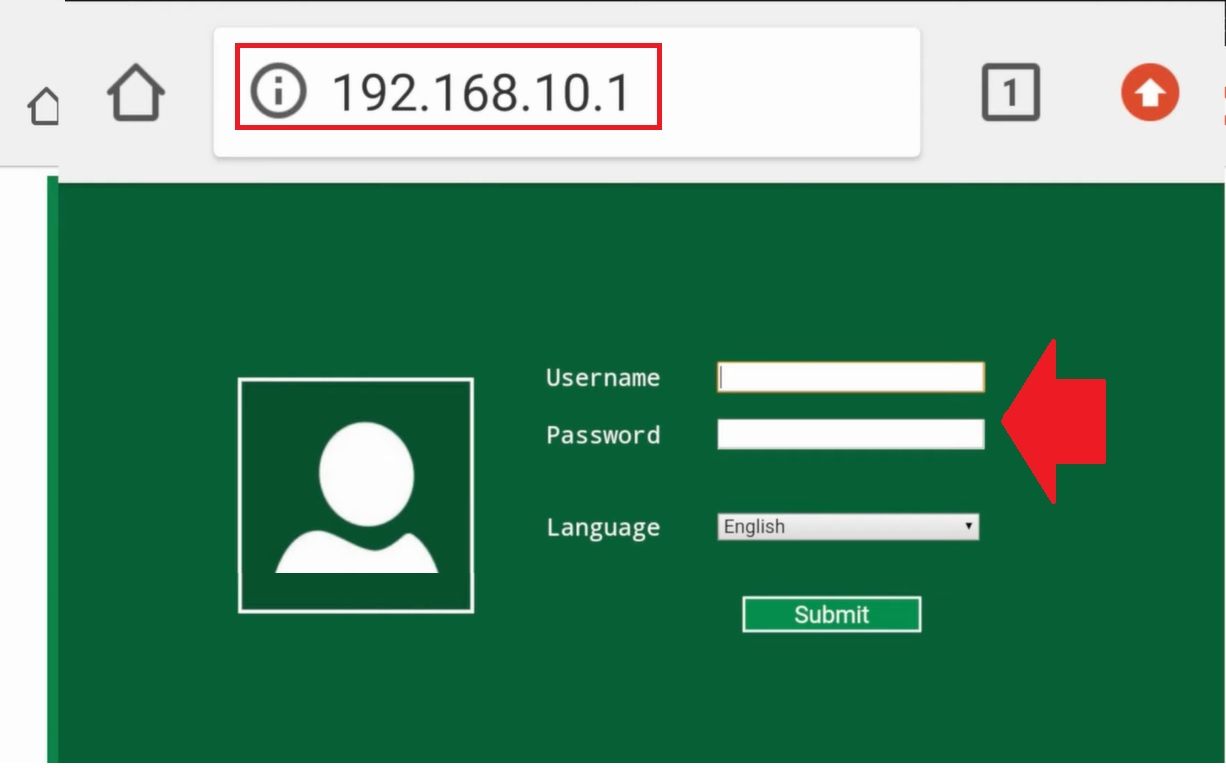
- You will land to urant repeater dashboard where all wireless mode, repeater details, and other information showing.
- Press the Repeater mode option to set up Urant as Range extender mode.

- The repeater will start a scan for all WiFi networks running nearby.
- Select your existing WiFI network name from the list and provide the WiFi password of the existing WiFI network.
- You can change the Extended network SSID name as per your choice. WiFi password for Repeater will be same as the existing WiFi network.
- Finish repeater configuration wizard and it takes a few minutes to reboot and connect with your existing wifi network.
- After connection finds a proper place to install a repeater to increase signal range and internet speed in no coverage area.
This is a simple two-way to setup Urant WiFi range extender device to boost signal range without changing name and WiFi security key. If you facing any issue while trying to setup URant or login page not working for you or taking a too long time to respond seems any network misconfiguration or default settings are already updated with different settings.
Make URant WiFi repeater to factory reset using the reset button and set up again with default login settings.
How to Factory Reset Urant Wi-Fi Repeater
Making factory reset will restore repeater into default settings mode and hard reset process is quite simple and fast if repeater device not working or forget Wifi password. follow steps to reset Urant WiFi repeater from the reset button.
- Plug Urant repeater to power socket and wait a few seconds.
- Find a small hole for a reset button. Use a needle or paper clip to press the reset button.
- Press and hold the reset button for 10 seconds and release it when the repeater turns off and turn on again.
- This process takes 2-3 minutes to reset the process end and start ping with 192.168.10.1 or 192.168.10.253 IP address.
After factory reset follows the above steps to login range extender device again and use any method to configure your repeater device.
Related Post
- Myrepeater.net Wireless N Repeater Setup
- How to Configure WiFi Blast Range Extender
- Setup Amped Wireless Range Extender to Boost Range
- Galaway Wifi Extender Setup
