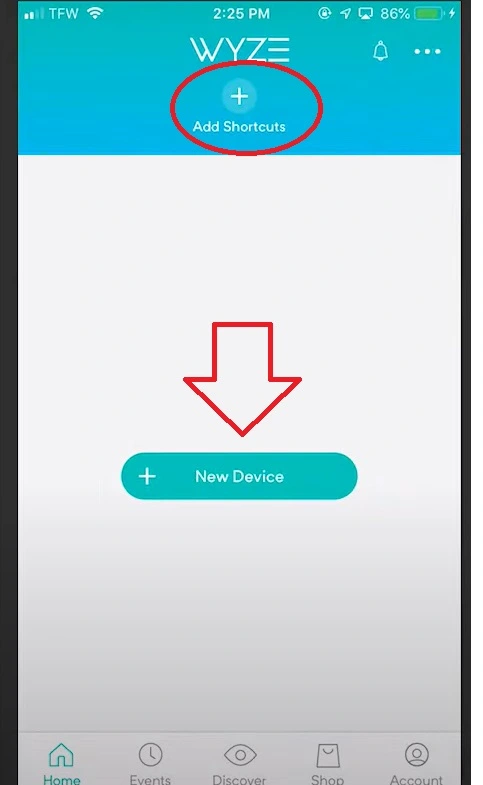How to Setup Wyze Cam V2 And Reviews
Wyze Cam V2 and Wyze Cam V3 cloud-based smart cameras to monitor your home, office, and another place from any location. Wyze Camera is a IP65 weatherproof camera that can be installed outdoors as well as indoors. Wyze camera setup using Wyze cam Apps is simple and a few minutes of exercise without struggling a lot to get started with it.
There is no special requirements for Wyze outdoor camera setup or Wyze indoor camera setup. You need WiFi 2.4Ghz network for setting up wyze cam as it supports only a 2.4 Ghz band along with WIFI you need a smartphone to install and configure your Wyze cam from smart Apps.
The best thing about Wyze Cam is you don’t need to install in different smartphones if you wish to monitor from multiple devices just add Wyze cam on a single smartphone using the Wyze app and enable device sharing for other smartphone users so they can also monitor the same Camera without add it again.
Wyze Cam is a classic looks small camera with Built-in Speaker & Microphone; Noise & Echo Cancellation and up to 256 Gb local storage supported so it can keep stored for many days recording easily. For Smart users, it fully supports Alexa and Google assistance for controlling using voice commands and a multi-mount option either want to mount it on the ceiling, or wall, or use the stand on the table. Follow steps to configure and setup Wyze cam from Android or iPhone Apps.
How to Setup Wyze Camera from Android or iPhone
To setup Wyze camera and connect to the internet you need an active internet connection with a 2.4Ghz wifi band, smartphone, and a Wyze camera that you wish to set up. Follow the step-by-step setup guide to configure Wyze Cam from a mobile phone.
Steps- Download and & install Apps
- Connect your phone to the internet and download Wyze Apps from the Play store or App store as your phone type.
- Open your Wyze app and create a new account to add a camera.
- Go to the Signup option In the apps.
- Enter your Email address and set a password for the Wyze account and continue setup.
Step2- set up your Wyze Cam or Wyze Cam Pan
- Connect your Smartphone to the same WIFI network you wish to set up Wyze cam with.
- WiFI network should be in 2.4Ghz as Wyze does not support 5Ghz so make sure your router support 2.4ghz or dual band.
- Open the Wyze app and from Home press, the Plus sign (+) from the top left corner to add a new device.
- Add Device- Camera- Choose Wyze cam or Wyze cam pan as your camera model number.
- Connect the power cable to the camera and make it power On with the adapter that comes with a box.
- Locate the setup button on the camera button and press it and it will say “ready to connect”
- Go to the App and check the option I heard, “Ready to connect” and press the next button.
- In the next step is select your wifi network from the list and provide wifi password in the box.
- Unhide the password to ensure you typed the correct password and press the next button.
- In the next step, you will get QR codes on apps that need to be scanned from the camera.
- Show the camera to the Wyze app QR code and let it scan and you will hear “QR code scanned please wait.” then “Setup completed.”

- If you heard Setup completed voice just go to the app and check the option “I heard, “QR code scanned” and press the next button and give a name to your cam. Exp Home Camera or something you wish to use.
- Tab finish button to complete setup wizard after completing camera setup on Apps.
- If you wish to share cam with multiple users then tap Share Device and follow further steps.
- If not want to share just tab maybe later and exit the setup wizard.
How To Connect Firestick To Wifi Without Remote- 3 Ways
Wyze Camera Not connecting to WiFi
If you are unable to set up the Wyze camera or it’s not connecting to your phone apps using WIFI then follow the below steps to fix Wyze cam OG setup problem. Follow the steps to fix Wyze camera not connecting.
- If your phone is connected to a 5Ghz wifi band please connect it 2.4Ghz WIFI as Wyze cam only supports a 2.4Ghz network.
- Make sure you are using the correct WIFI password to connect the Camera.
- IF unable to read the QR code then try putting the phone screen about 6 to 10 inches far from the camera and slowly move toward the camera’s face.
- Make sure you have your phone screen with enough bright light to clearly read from the camera lens.
- If using iPhone then turn off “Invert Colors”.
- If the camera is already connected with a different account and wants to setup it up with a new account just factory reset the Wyze cam first and setup it up from starting.
Final Words
This setup guide helps you connect Wyze cam OG and Wyze cam PAN models in either outdoor or indoor configurations. It is a simple method to configure Add Wyze cam in your phone and monitor your home or office from any location without connecting to the same network. Wyze app supports Android 7 and IOS 14 so make sure you are using a supported platform.
Related Post
- WoW Router Login and Setup – User Guide
- Xfinity Router Online Light Off [SOLVED]
- How to Fix WiFi Signal issue using Old WiFi Router
- How to turn wired IP Camera into Wireless camera