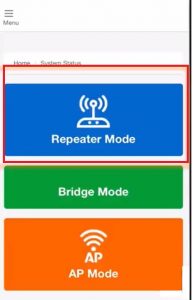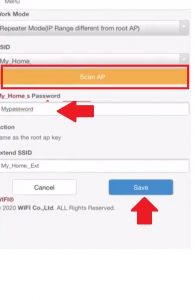Netfun Wifi Extender Login and Setup – 2Way
Netfun Wifi Extender 300Mbps single band to fix your no signal or poor quality wifi signal issue without laying a physical wired from your main router to adding one more router. Netfun signal booster device works without wire and turns your no-coverage area into a full coverage wifi zone. Netfun Wifi repeater device works wirelessly so it does not require any physical cable from the host internet router to fix Wifi signal problem in the dark area where the host router signal couldn’t reach.
Although the Netfun Extender device boosts signal strength using the wireless method. It also works as a Router, Bridge, Client as well and access point. Netfun repeater device recommended using for extended your wifi network as its design for it but if you want to use a Router or access point then it needs a physical LAN cable connection from the host router.
There are two ways to setup the Netfun Signal booster device with login or without login. The WPS push button method is quick and simple without login needed to connect Netfun WiFi extender with any brand’s wifi router that supports the WPS method. Another way is a bit lengthy but helpful if your host router is a legacy model and does not support the WPS button. The login method needs to connect wireless connection from a mobile or laptop as well as can use a Wired connection from a Desktop to Netfun Ethernet to access Netfun settings. Find the default Password for the Netfun repeater printed to the box as well as see the next steps.
Default Login IP address, Username, and Password
Default Login Steps as well as login IP address, username, and password for Netgun WiFi Extender device printed to the outer cover of the box. Also, a quick installation guide is included with the box. Find default login settings for Netfin range extender as given below.
Default login IP address – 192.168.10.1
Default Username– N/A
Netfun Default Password – admin
Netfun Extender default SSID name– Netfun_xxxx
Default WiFi password– NO password set
Although configuring Netgun using the WPS button does not require login details if your Netfun can’t connect using the WPS button then you can use the login method using the above default credentials.
Method 1- Setup Netfun Range extender using WPS
Method one is simple and faster to configure the Netfun repeater device with any brand’s Wifi AP that supports the WPS method and is enabled in settings. WPS method takes less than a minute to connect Repeater device host wifi network without connecting a wired.
- Unbox your Extender device if want to set up It the first time.
- Plug Netfun extender device to a power socket near the host router to get better signal strength for successful configurations.
- Go to your main internet Wi-Fi router and press the WPS button for 2 seconds.
- Within 2 minutes go to Netfun extender and press the WPS button for 2 seconds.
- Extender Device Wi-Fi LED will start to glow solid green after a successful connection with the existing wifi network.
- After 30 seconds check a new WiFi SSID that will show in your phone or laptop name Netfun_XXx_EXT.
- This SSID will be for the extender network and use the same wifi password as your existing wifi password to connect extended network SSID.
- Unplug the extender device and relocate to the place you facing the low signal issue. Please follow this Extender Placement guide to get the proper performance of the extender device.
This is a simple way of settings up the range extender device but if your extender failed to connect with your internet router then follow the next method to setup the Netfun extender from the mobile device.
Configure Netfun Extender from Mobile or Computer
This method is a login method and needs to connect the repeater either using wireless or wired from extender LAN port to computer or using mobile for wifi connection. Find default login settings for repeater printed to sticker and follow the steps given below.
-
- Unbox the Net fun Repeater device and plug to the power socket near your host router.
- Scan in mobile wifi for Netfun_xxxx SSID and connect it for wireless connection.
- For wired connection use LAN cable from Extender LAN port to computer/Laptop LAN port.
- Open a web browser and access http://192.168.10.1 or just 192.168.10.1 to the URL bar and wait to load the Netfun login page.
- Choose your Language in the first option and provide the default login password “admin” and press the Login button to access settings.

- Choose operation mode WiFi Repeater from the Operation mode window.
- Press the Scan AP button to search your existing WIFI network SSID you want to connect from the repeater.
- Choose Your existing WIFI SSID name from the list and provide Wifi password as used in Existing wifi network.
- In the same window, you will get the option to create a WIFI name for the Extended network if you don’t want to use the default name. Just create a different SSID for the extender network in the option “Extended SSID”
- Press the Save button and wait at least 25 seconds until the repeater setting up with an existing network.
- Go to the Mobile wifi option and you will get a new SSID of the Extender network if you have to change it differently use the same else it will default the extender network SSID to look like Your_existng SSID_EXT.
- After configured unplug the extender device and plug to the area you facing wifi signal and speed issues.
Hope both the method is simple and help you to configure your signal booster device with your existing network and your internet speed and range issue will fix as soon as you configure this device. If you facing any issues while trying to set up an extender device, just make sure your extender device is already not configured with any different AP or you can just reset the Netfun WiFi extender using the Reset button available and set up it from starting as a new device. If you are happy with Netfun repeater performance you should give reviews for Netfun extender so others can get better devices to fix wifi issues.
Related Post
- Setup Opticover Wifi Extender Access Point Mode
- BrosTrend WiFi Extender Setup To Boost WiFI Range
- SeTek WiFi Signal booster Setup [3 Way]
- Verizon WiFi Extender Setup To Boost WiFi Range