Asus Rt-Acrh13 Repeater Mode Setup
RT-Acrh13 Dual-band 2×2 Mimo AC1300 Wireless router with 4 LAN ports. Asus Rt-Acrh13 Repeater Mode can connect with any brand’s wireless router and access point. Setup Rt-Acrh13 Repeater Mode best way to boost wireless signal range without using any range extender device. Asus rt acrh13 access point mode used for work router as normal AP device and RT acrh13 support multi wires mode work as Repeater mode, Router mode. Asus repeater mode helps you extend the existing wireless network without connecting a physical wired from the host internet router to add a second router in the same location. If you have an extra RT-Acrh13 Router then just turn RT-acrh13 repeater mode to work as a range extender and repeat your same wi-fi network to the location where facing the low signal problem.
There are a few steps to setup rt Acrh13 dual-band repeater mode configuration using the login method. To configure Asus RT-Acrh13 repeater mode you need to connect the router using wired cable that is recommended while setup the Asus router in repeater mode. You need the main Wi-FI Network security key to connect RT acrh13 repeater mode to boost the wireless signal to no coverage area.
Setup RT-ACRH13 Repeater Mode from Mobile or Laptop
Although you can setup rt-acrh13 repeater mode from mobile using the wireless connection a wired connection is always recommended to setup Asus as a range extender mode. Use LAN cable to connect Asus RT-Acrh13 route to PC/Laptop ethernet port and follow steps as given below.
- Power ON Asus router using DC adapter comes with the device and wait a few moments until it’s properly powered on.
- Connect a LAN cable from Gigabit LAN port to PC/laptop Lan port.
- Open a web browser and access login router http://router.asus.com or use Asus default login IP http://192.168.1.1 to access RT-Acrh13 GUI login page.
- For the first time log in using “admin” as username and password to login into settings or if you already changed the default admin login password use the same to access the router control panel.
- After login finds operation mode or Wireless mode option and chooses repeater mode from the Router setup tab.
- Once you choose repeater mode press the Next button and the router will start scanning for WIFI networking running nearby.
- Choose your existing WifI network SSID from the list and provide the WIFI security key for your old wifi network.
- Provide the existing wifi Network Key and press connect button.
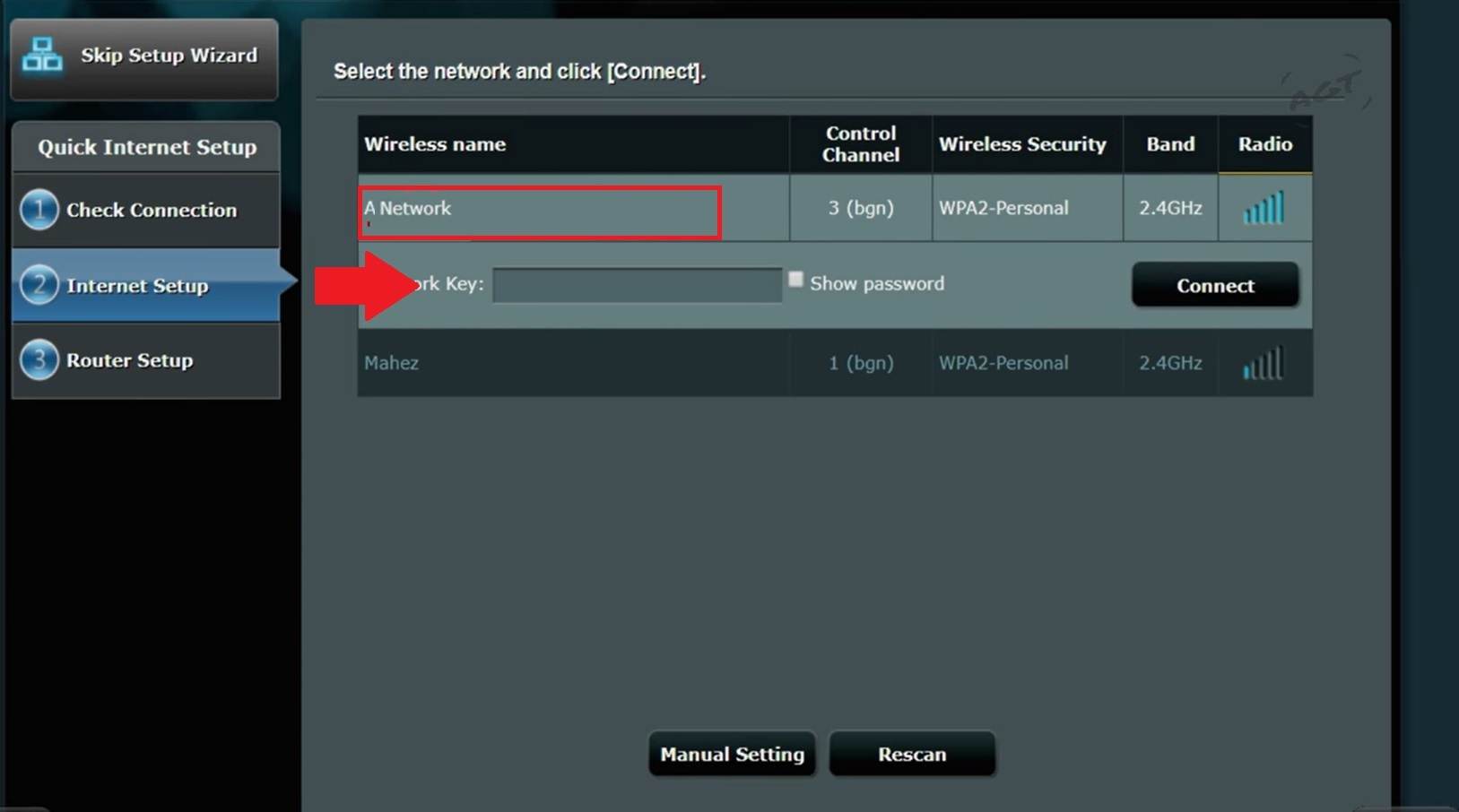
- In the next step, you will ask to change Extender SSID or use the default Extender SSID as configured by the router itself. You can use a different Wifi name for an extended network with a different key so configure the repeater SSID and key and press the next button.
- Press Apply settings button and the RT-arch13 router will save settings and restart and may take a few minutes to connect the repeater to your Wifi router.
- After the repeater setup is done, check the extender SSID name on your mobile or laptop and check if the Extender device working.
These are simple steps to connect RT-ACRH13 repeater mode with Asus Access point or any other brand router using login methods. If you have to face any issue or get no internet or repeater device unable to connect with your host router network then follow the below steps to fix the issue.
Asus RT-Acrh13 Dual-band Router Repeater mode not working
There are many reasons for that failed connection from repeater to the router such as wrong WIFI key, Signal low or unstable, and Host router not compatible with Asus acrh13 in repeater mode if different brands.
Repeater not connecting to host router needs to fix some issue as given below.
- Make sure your Asus repeater is in range of your host internet router to get at least 50% signal.
- Check if the security type and security key same as configured on your existing wifi router.
- The wireless router should be compatible with the Asus repeater if trying to connect the repeater with the non-Asus router.
- While selecting WiFI SSID from the list make sure you are choosing the correct network name.
- If you still facing issues while trying to setup Asus router repeater mode just factory reset the router and setup it up from starting as given above steps.
Although Asus acrh 13 repeater mode is mostly compatible with all leading brands’ access points and wireless routers, if you trying to set up with any legacy model then you may face a combinability issue.
While trying to setup the Asus router as repeater mode make sure the host router supports the latest security type and also its support 11n.
Related Post
- Devolo Wifi Repeater AC Setup and Troubleshooting
- How to Change Optimum WIFI Password?
- Wavlink ac1200 Dual Band Range Extender Setup [WN575A3]
- How to Login Wavlin Router -192.168.10.1
