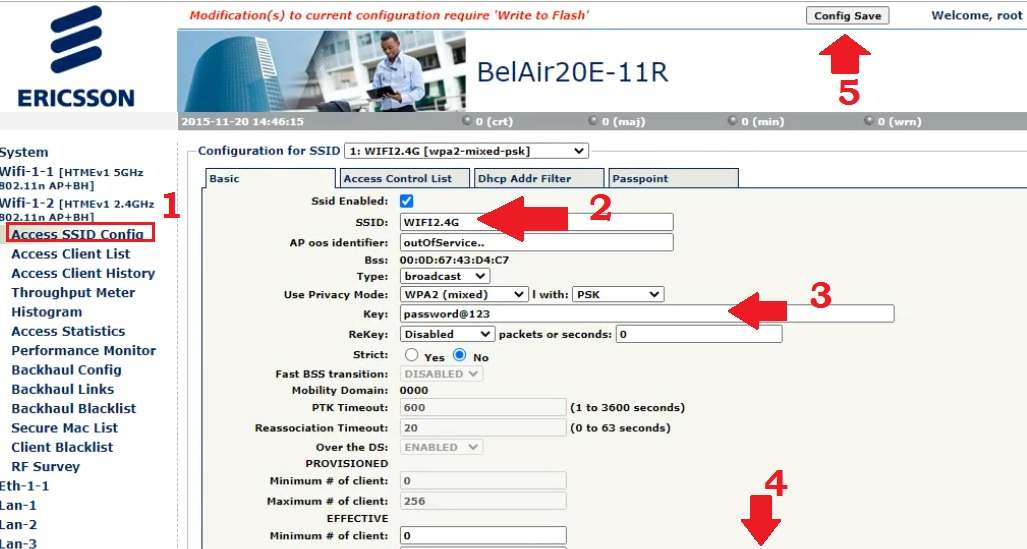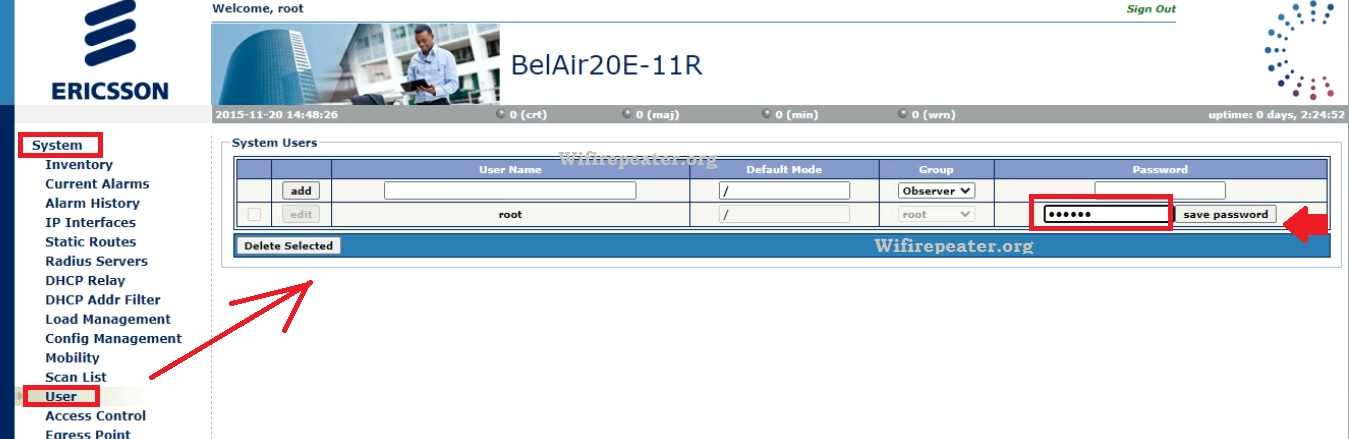BelAir 20E Login and Setup
BelAir Networks Is a brand of Ericsson but now BelAir almost stopped producing wireless access points with BelAir Name. There are some best BelAir Models are BelAir Networks BelAir50, BelAir100, and BelAir200 and BelAir 20E. Although the manufacturing of the BelAir router stopped but still lot of people using BelAir Wireless Access point with a controller as well as standalone mode without using a controller. Many people who are using BelAir WiFi Router still need support to log in and configuration of BelAir Routers so we decide to create a simple user guide to BelAir 20E Login and setup Dual Band Wireless Access Point.
BelAir 20E-11R is a Dual Band WiFI router with 600Mbps (300Mbps in 2.4GHz and 300Mbps in 5.8Ghz) with 4 Gigabit (10/100/1000) LAN port and 1 Gigabit PoE Enabled WAN port. WAN port turns into a LAN port in Bridge mode and When NAT enables it become a WAN port. You need to connect WiFI Router either using wired or wireless connectivity to configure BelAir Networks AP.
BelAir Networks Default Login Credential
You need default login credentials for BelAir 20E Login into the router control panel to make configuration and other changes in a configuration such as SSID, Key, and others. find your router login IP address and other settings printed to sticker and user manual comes with the box.
BelAir Network Default Login IP Address– 10.1.1.10
Default Username– root
Default Password – admin123
BelAir 20E Router Connection in Bridge Mode
This manual, you will get a guide to configure BelAir 20E-11 as Access Point without controller in bridge mode so you need to connect AP accordingly.
- Connect Internet Cable to ETH1 (Internet) port using PoE Injector or PoE switch to power On Belair AP.
- You can use a DC adapter to power ON BelAir AP from DC socket (see DC input voltage before connecting any DC adapter)
- Connect Computer/Laptop LAN port to from any LAN port to access settings.
- Go to computer LAN TCP/IPv4 settings and use static IP 10.1.1.11 to make PC in the same networks.
10.1.10.1 Admin login Username and Password
Login WiFi Router Web interface
Open a web browser and access http://10.1.1.10 and wait for the load login page.
Use the default username “root” and default password “admin123” for first-time login.
Press the sign-in button to access router settings.
Once you logged into Ericsson Router now the first thing is to change the default WiFI name and password to secure your WiFI internet.
Change Wireless SSID and Password
BelAir 20E Dual band so you have to configure 2.4G and 5G bands one by one.
1: Go to WiFi-1-2[HTMEv1-2.4]- Access SSID Config
2: SSID Enable
SSID- Ericsson 2.4G (change this default SSID as per your choice for the 2.4G WiFI name)
3: Set WiFi Password
Use Privacy Mode- WPA2-Mixed with PSK
Key: Set BelAir New WiFI password for 2.4G
4: Press the Apply button to confirm settings.
5: Press Config Save to settings saved in flash.
If you are connected to WiFI, your all device will disconnect so connect again with a new wifi name and password.
Change 5GHz WiFI Name and Password
Now update Default SSID for the 5GHz wifi name and create a new password.
1: Go to WiFi-1-2[HTMEv1-5Ghz]- Access SSID Config
2: SSID Enable
SSID- Ericsson 5G (change this default SSID as per your choice for 5G WiFI name)
3: Set WiFi Password
Use Privacy Mode- WPA2-Mixed with PSK
Key: Set BelAir New WiFI password for 2.4G
4: Press the Apply button to confirm settings.
5: Press Config Save to settings saved in flash.
Now both Wireless SSID is updated and your Wireless network is secured. Now make Belair router web interface login access also secure by updating the default login password.
Change Default Login Password
Always recommended to change the “root” user password to protect the settings control panel from unauthorized access from a user connected to networks.
Go to System- User
System User
You can add a new user with specific rights for the BelAir AP device.
To change the password for the root user create a new password in the Password column as showing below image.
Username Password
Root change password (Save password)
Press save password and login with a new password.
Now your router Web Gui is secured and you can connect AP to the internet and enjoy the internet with high speed.
How to factory reset BelAir Router?
Making factory reset will erase all configuration saved in the router so only use the Reset option if you can’t access the BelAir Router Login IP 10.1.1.10.1 and Username or password forget.
Steps to Reset Router
- Locate a small reset button with a small hole near to Internet port.
- Use a needle to press the reset button.
- Press and hold the reset button for 15 seconds.
- AP will reboot and this process may take 3-4 Minutes.
- After rebooting AP all configurations will be lost and the router will restore to factory resetting.
- Access Router with default login settings as shown above steps.
Related Post
- Login Huawei Router- 192.168.1.1/192.168.3.1
- 192.168.100.100 Login Username and Password
- How to login Cisco WAP121 IP 192.168.1.245?
- How to Configure WiFi Blast Range Extender