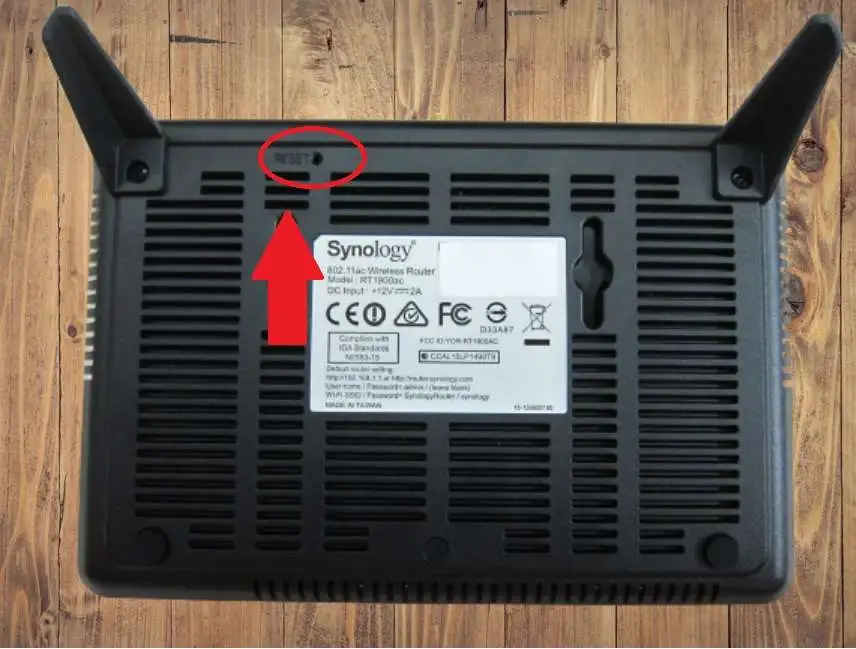Synology Router Reset If Forget Password
Synology Router login and setup for the first time earlier published. In this article, you will get complete steps to reset Synology Router if forget the login password, or router not performing, or unstable network or connectivity. Synology Router reset is possible with two methods one is soft reset and the second is hard reset.
Resetting the Synology router fixes many bugs that come due to the long-running of the router without maintenance. You can use a reset router if you facing any issues with WiFi or internet connectivity as well as if you forget your login password and are unable to log in the web interface to change any settings.
A soft reset is the best and safe way to factory reset the Synology router using SRM (Synology Router manager) if you can access router settings but facing any connectivity issues with your wifi and wired internet.
Using the Synology router reset button to make a hard reset is a physical process so you have to be near the router to factory restore using the reset button that is physically available on the router. Follow Synology router reset steps for a Soft reset as well as a hard reset.
Factory Reset Synology Router from SRM control panel
Synogloy Reset uses a login method called soft reset that needs to access SRM from a computer or Laptop using a wired or wireless connection. There are many different Synology router models used by Sinology such as RT6600ax, WRX560, RT2600ac, MR2200ac, and RT1900ac and can be reset using SRM.
How to Find Your Router IP Address
- Connect Synology Router using LAN cable from router LAN port for wired connection.
- Use WIFI name and password for wireless connections.
- Open the web browser and access the sinology IP address http://192.168.1.1:8000 or Login URL “• http://router.synology.com” to the web browser.
- Use the login username and password as you configured during the first time setup.
- After login, you will get the complete SRM (sinology router manager).
- Open Control Panel options.
- Go to Control panel- System
- Under system Option go to “update & Restore”
- SRM Update:
- Configuration back and Restore
- Backup configuration– Download the configuration backup file to restore after reset the router to save manual configuration time.
- Restore factory default settings– Press the button and confirm ok when asking for confirmation.
- Router will reboot after restoring to default settings and take a few minutes to restore into factory resettings.

This is a soft reset method that is required to access router settings from the web interface. After the factory reset Synology Wireless router login again and restores the configuration backup file.
If you forget the admin login password for the Synology router and are unable to login SRM then you can use the hard reset method to restore your Synology device.
How to Hard Reset Synology Router if Forget password?
Hard reset method is a physical process that needs to access the router physically to press reset switch. This method will not give you the option to take the configuration back so if you don’t have configuration backup you must do manual configuration to work with your internet plan. To get your internet configuration you can contact your internet provider or if you already have settings you can proceed with a hard reset sinology router now.
- Power ON the Synology router and wait for 30 to 40 seconds until it’s properly powered ON.
- Locate a small reset hole or reset button option beside the Ethernet port, bottom side or might a different location for a different model
- Use a needle or paper clip to press the reset button.
- Press and hold the reset button for 10 seconds and release.
- While the reset command is executed sinology different Model LED colors will blink differently as given below.
- After the reset process is complete with your modem or router LED light will glow as given below.
RT6600ax – Static green
WRX560 – Static green
RT2600ac – Static green
MR2200ac – Blinking blue
RT1900ac – Static green
Once you get the above color LED glowing on your router it means the reset command is complete and you can log in the router with the default Login IP address and create a new username and password and set up it again
Final Words
Making the router reset either using a button or from settings is a smart way if your router not performing like before or it may be got bugs due to a long-running time. Making reset sinology refreshes its configuration clears all router cache and makes it fresh and bug-free. Sinology router manager is an easy and simple web interface that lets you set up and restore your configuration with simple steps.
Related Post
- Reset Centurylink Modem | Complete Guide – 2Ways
- WPS Button On Arris Router | How to Use?
- How to Reset Xfinity Router Or Modem
- 10.0.0.2 – 10.0.0.0.2 Admin Login Guide