Tplinkwifi Login default Username and password
You supposed to trying to configure using tplinkwifi.net URL and redirecting to a website if your TP-link router, extender device not configured or connect to your computer. Tplinkwifi used to access TP-link device from the browser if you don’t know the IP address. If you trying to access your TPLink wireless device using this URL or IP address and unable to access the login page then you should read this article to fix tplinkwifi login issue.
You can access all the latest TP-link Wireless routers, Range extenders, and other devices using tpinkwifi,net URL as well as IP address. Default IP address for each type of network device may different so you can find login detail printed to TPlink router sticker as well as a user guide included with the box. There are few steps to consider while trying to log in router with tplinkwifi. net or IP address to avoid any login errors.
Steps to Access device with TPLinkwifi
To access the router either using URL or login IP address both required login username and password to access settings and before that, you have connected the computer, mobile device to device.
TP-Link Default Login URL – tplinkwifi.net,
Default IP address- http://192.168.0.1 http://192.168.1.1
Default Username and password- admin/admin, admin/password, admin/1234
Connection and Login TP-Link Router
You can use either wired or wireless connection with tplinkwifi router depends on the router support wired-only or wireless also.
- Connect your TPlinkwifi router using wireless if support WIFI from computer or mobile device.
- To use wired connection use LAN port from TPLink router LAN port to PC LAN port.
- Make sure your computer LAN IP settings in DHCP mode.
- Open web browser and access http://tplinkwifi.net or http://192.168.0.1 or http://192.168.1.1 depend on the models and press enter key to open the login page.
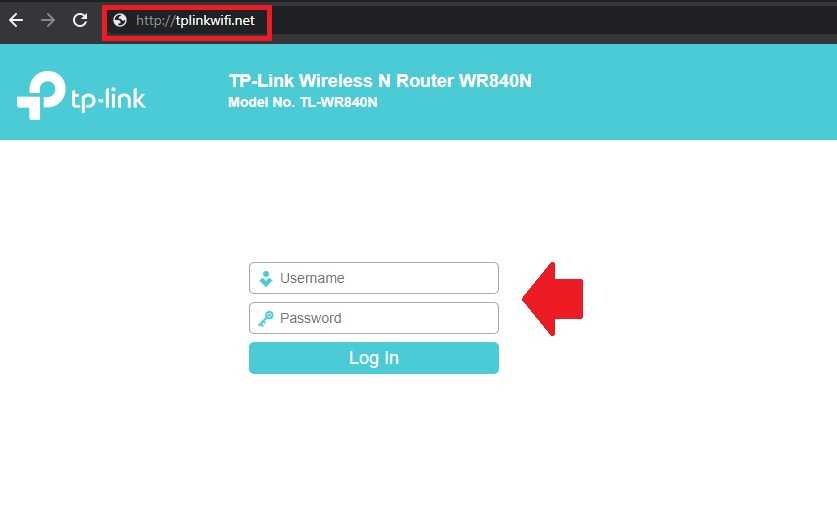
- You will get tplink login page asking for a username or password. You can check the default username and password printed to devise sticker and Quick guide included with the box.
- After login into the device, you can configure internet settings, Wireless name, and password settings change password, and enable Mac access list as well as other security features.
How to Fix WiFi Signal issue using Old WiFi Router
Troubleshooting TPLink Login
If you unable to access and login TP-Link router using an IP address or tplinkwif.net not working for your TP-Link device then you must follow some steps to fix tplinklogin problems.
- If using a wired connection make sure you are connected to a router LAN port instead of WAN.
- For Wireless connection confirm your laptop or mobile device connected to the same device you want to access settings.
- If Tplink IP ping but not access then make sure you are typing tplink URL in Proper format.
- User http://tplinkwifi.net instead of using the wrong format such as www tplinkwifi net, http //tplinkwifi.net, http;//tplinkwifi.net, htt://tplinkwifi.net
- Make sure your computer firewall, Antivirus or any other tools not blocking URLs to access from a browser.
- If you still facing an issue you can Manage with TP-Link Tether apps that freely available on the Apple store and play store.
TP-Link TL-WR840N Range Extender mode configuration
Final word
Login and setup TP-Link router using URL and IP address both way is a simple method but managing from a mobile phone is faster using TPlink Tether apps to monitor and manage all tp link wifi and non-wifi device in simple apps without connecting any wired.
Related Post
- 192.168.254.254 Admin Login Password
- 192.168.0.254 Login Admin Password
- 10.1.10.1 Admin login Username and Password
- 10.10.10.10 Default Admin Login Router
