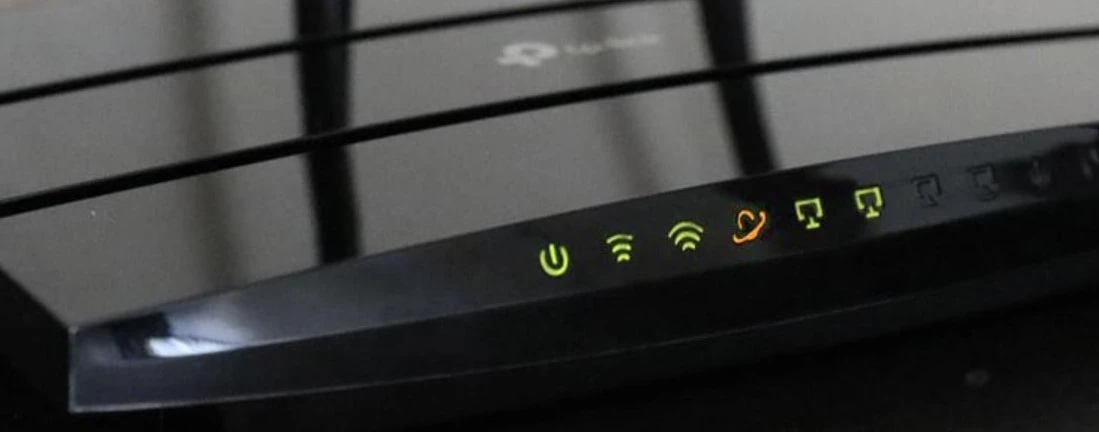Tp Link Router Orange Light Problem Fix
TP-Link is a popular router and modem brand for SOHO product type and is trusted by many ISP and home users. Most of the ISP use TPLink broadband modems and wifi routers for end-user internet cone connectivity. Probably TP link orange light indicates no internet connection or the internet is not active. The reason of the orange light on tp link router can be many such as Mac address not bonded to the ISP router if they used Mac binding feature for the end-user router, the WAN internet cable not being connected, or damaged, Router needing to reboot or running outdated firmware.
If you facing orange light on TPlink N300, Dual-band AC750, or AC1200 as well as other dual-band wifi routers and looking to find out the issue with your internet connection or router then this troubleshooting guide will help you to fix the orange light on the earth icon on TPlink modem or router.
Before fixing the orange light problem on the router, you must know the meaning of LED lights in each color to identify what’s wrong with your internet connection.
What does Green and Orange Light Mean in TP-Link Router?
In broadband routers and modems, there is a color coding for each LED light to indicate router connection status and each color has its own meaning so you can easily find out what’s wrong with your modem.
Solid Green LED Light – Solid green LED light means the router is connected to the cable.
Flashing Green led light– green light blinking or Flashing Green light means the router is connected and the data transfer mode is active.
Solid Amber led light or Orange Light– orange light means the cable is unplugged or the Internet connection is down.
LED light Turn Off- If the led light turn off means there is no connection with the router or no active connection.
After know about Led lights now to fix the orange light issue showing in your TP-link router due to any connection problem or router problems.
How to Fix Orange (Amber) Light Problem?
TP link orange internet light means the internet is down due to the cable not being connected or the internet is down due to any other reason that you need to troubleshoot step by step. If the TP link’s orange light stays longer time and your internet browsing does not work then you need to find out the reason to fix the amber light issue. Follow the troubleshooting steps to solve an orange light problem.
1: Restart Router or Power Off
The steps to fix any problem with the router is to restart or turn off or turn ON the router for the power cycle. If your internet is down due to any heating or hanging problem or any power fluctuation that might fix after rebooting the router or turn off the router for a few minutes and turn ON it.
If the orange light still persists on your that means there is another reason of the LED light on the Internet icon and need to follow further steps.
2: Check Service Outage from ISP
If you notice suddenly the internet stops working and orange light shows on the Internet icon that means you need to confirm if the internet is down from the ISP side or any problem with your internet cable or router.
Just contact your ISP and confirm if any upgradation process and any service outage problems going on in your location so you can wait until your ISP restores your internet service and the orange light can go away.
3: Check Internet Cable
Make sure the internet cable is properly connected to the WAN port or the internet cable is not unplugged from the isp side. Damage WAN cable also causes internet down issue or shows Orange light indications.
Change the Internet cable or check if its working or change RJ45 connectors on both sides to confirm if there are no lost connectors problems
4: Mac Binding at ISP Server Side
Ever local internet provider uses a mac binding service with the router so you need to update your ISP if you want to upgrade or change your WIFI router. If you Upgrade the TP-link router or changed the faulty WIFI router and show orange light it means you need to update your internet provider to update the Router mac address at their server so your internet can start working with the new WIFI router.
5: Upgrade firmware
Buggy firmware or running outdated firmware also causes of sudden internet down and appearing orange light on the internet icon. Check your modem firmware version and hardware version printed to the router sticker as well as you can check on the router status page after login router settings.
Visit TP-link’s official website and download supported firmware for your router model number and upload it to your router to upgrade to the latest release.
As the internet not working on your router so you can not update firmware online so you have the only way is offline to upgrade the router firmware and check if the orange light issue is fixed after.
6: Factory Reset Router
If internet service working from the ISP side and the WAN cable is also properly connected as well as the firmware is updated but still facing an orange light problem. Make a factory reset of the TPlink router and setup it up again for your internet connections.
- To factory reset the TP-link modem power ON TPlink modem.
- Press the Reset button for 10 Seconds and release the modem.
- Router will restart after resetting and take a few moments to restore to default settings.
- Check the default login IP address and username password to log in and configure it again as per your internet type.
Final words
Hope any of the above troubleshooting steps will fix your internet and the orange light not persist anymore. If no troubleshooting steps work for you then you should contact your internet provider to arrange technical support on-site visit so they can check the internet connection and the orange light problem can be solved.
Related Post
- List of Best Gaming Modem with Gigabit Speed
- How to Fix spectrum DNS issues?
- Why Is Att Internet So Slow? [SOLVED]
- US DS Light Blinking In Xfinity Cable Modem [SOLVED]