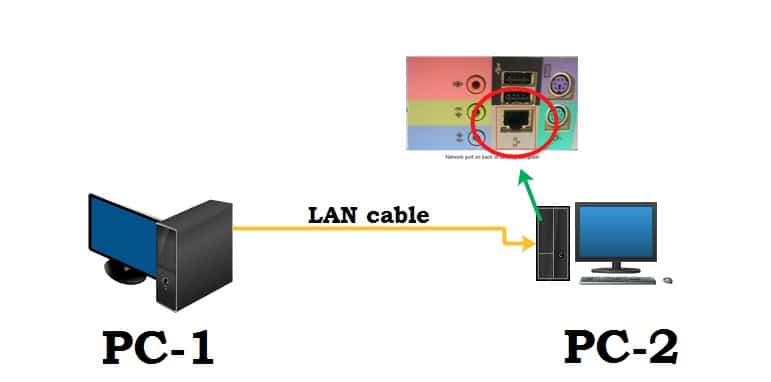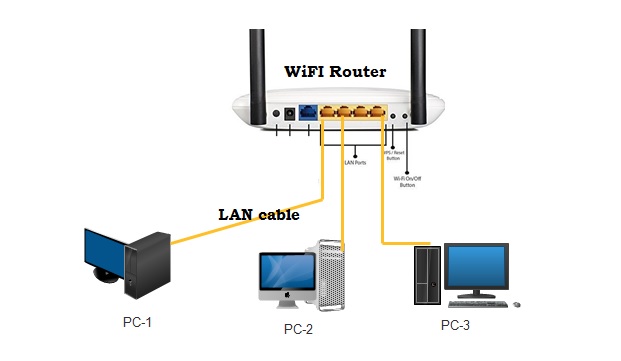How to Create Local Network using WiFi Router?
A local area network is a computer network that interconnects computers within a limited area such as a home, office, school or a building area. The network is the best way to share single resources with multiple users. If you have more than one computer or laptop in the home and office, you can make a network to share your single Printer, internet, and other shareable resources.
LAN (Local area network) use to connect multiple computers to the same switch using LAN cable to share data and other resources. You can create a Local network using old Wifi router or Switch. Most of the router comes with 4 LAN ports that can use to create a small network for wired computers, NVR, DVR, Network printer and other network appliances.
1: Create a Network with Two computers directly
2: Create Network using Wi-Fi router for Multiple Computers
Accessories Required to Create a Network
There are some network accessories need to make a local network to connect multiple nodes with each other.
1: LAN cable
2: Network Switch or Router with Multiple LAN ports
1: Connect Two computer to Create Network
Create a small network between two computers with a direct connection to each other LAN ports. You can share data from one PC to the second Pc using network cable directly connected to each other.
Step to create two computer networks without using Switch.
- Use RJ45 LAN cable length as per computer-distance from each other.
- Configure a Static IP address to both computers.
EXP- Computer 1 – IP address 192.168.l.100 and computer 2- 192.168.1.101
Steps to configure IP address:
- Right-click on PC icon in task bard and press Open Network and sharing center.
- Go to Change Adapter Settings option from the left side menu.
- Right-click on Ethernet and go to properties.
- Select TCP/IPv4 and press the Properties button.
- Select “Use the following IP Address”
IP Address: 192.168.1.l00
Subnet mask: 255.255.255.0
For PC 2: IP address: 192.168.1.101
Subnet Mask: 255.255.255.0
Press the OK button and close properties.
Both computers connected to each other now you can share data from one PC to another PC. You can use remote control software such as Ammy Admin, VNC and any other to transfer data.
2: Make Local Network using Old WiFi router
Although to create a large network required a network switch that is available from 8 Port to 48 ports depend on the network size.
However, wi-fi router comes with 4 Lan ports so you can create a network up to 4 wired computers and Laptops using Wi-Fi. Wi-Fi router creates a Wi-Fi network as well as wired networks together without using an Ethernet switch.
You can create a Local network without an internet connection with the WiFi router.
Setup a router to make a local network without an internet connection.
- Connect the Router from any LAN port (1-4) to PC/Laptop LAN port.
- Check the default login IP address and username password backside.
- Most common default Login IP address 192.168.1.1
Username: admin
Password: admin or password.
Open a Web browser and access http://192.168.0.1 or default IP printed over the router sticker.
Use Router login credentials to access the settings page.
Enable DHCP Server to Auto IP configuration for computer
Although in router mode DHCP by default enabled but if router configured to AP mode or repeater mode required to change to operation mode to the router.
Go to Operation mode- AP Router
To DHCP server Enable
Go to Network Option
LAN settings
DHCP Server- Enabled
Save settings.
Setup WiFi SSID name and Password for Wi-Fi Network
A wired network can connect with an Ethernet port but a device enabled with WiFi can connect without wired using WiFi network. The total number of WiFi user connection depend on the router capacity.
Find a Wireless option from the settings menu.
Go to Basic settings
SSID Name – Home-Wi-Fi ( set the name for WiFi networks).
WiFi security Key– WPA2-PSK
Password: wifi@password (set a stronger WiFi password for WiFi network)
Apply Settings to confirm changes.
Connect Computer and Laptop to Local Networks
Next steps to create networking using multiple computers, laptops, and mobile devices.
Use LAN cable to connect the computer to wifi router LAN ports. Connect Laptop and mobile using the Wifi network from the WiFi option. Use the SSID name showing for network and provide the password to authorize a connection from WiFi users.
Share Computers connected to the same networks
Once network connecting done you can access data from each other PC using the share option.
Access data from Network computers
Method1: change the all computer workgroup to the same name and open a shared folder from network options.
Method2: Share folder you want to share with other users connected to the same networks.
Access computer directly using the IP address of Pc.
Check the Computer IP address in the LAN option.
Open RUN command using the Windows Key+ R button.
\\192.168.1.109 (computer IP address you want to access the shared folder)
Press enter and all shared folder will open.
Final Word
Making a local network can share data with Windows PC as well as Mac PC. the method of creating network with the cross-platform operating system is the same. You can share a single resource from Windows PC to Mac PC as well as Linux pc.
Related Post
- How to turn wired IP Camera into Wireless camera
- How to login Aztech Router IP 10.0.10.254
- Asus N300 WiFi Repeater Mode Setup
- Best VPN Routers Hardware for Home