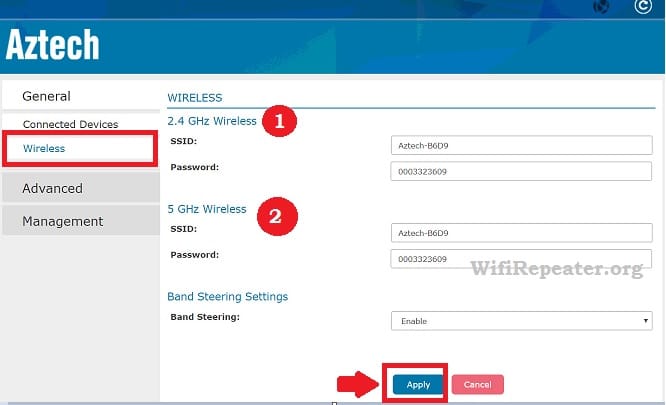Aztech user manual to login Aztech Router IP 10.0.10.254 from web browser to update firmware and WiFi password to keep secured WiFi network
How to login Aztech Router IP 10.0.10.254
Aztech WiFi router and range extender used by home and office internet to turn wired internet into the WiFi zone. Aztech networking product available wireless router, ADSL modem, WiFi range extender. The setting up Aztech router simple and DIY (Do it Yourself) process. To change the password n Aztech router need to be login router using IP address first time to replace default settings.
It is highly recommended to change the WiFi password regularly after some time to avoid any unknown and unauthorized Wi-Fi access. This post will help you to Login Aztech router to change the password and keep secure your WiFi network always.
To change login password and WiFi password in Aztech router required to connect physically with the router using Wired or Wireless to access the settings page. Follow the steps to connect and login Aztech Wifi router from Mobile and PC. This Aztech manual help you to setup Aztech router if you have any of the Wireless devices from ADSL modem, Aztech Dual-band WiFi router, Aztech WiFi range extender.
Connect Aztech Router to PC
Power Aztech WiFi router with a power adapter comes with the device. This manual is used the Aztech WMB260AC WiFi access point.
Connect AP LAN port to the internet router and second LAN port to PC or Laptop.
Computer or Laptop LAN IP settings
To open the Aztech modem or router page you need to change LAN settings to DHCP mode or Static IP with the default IP series of the Aztech device.
- Press Windows Key+ R key in Windows PC.
- Type ncpa.cpl and hit enter
- Network Connection will open.
- Right-click on Ethernet and go to properties.
- Go to TCP/IPv4 and change Obtain IP Address automatically
- Press OK and close button to save.
Now proceed to login router.
Aztech Default Settings
Aztech Wireless Whole-home WiFi WMB260AC used to create this manual so for this device default IP address is 10.0.10.254.
However, if you have a different device you can also try IP Address 192.168.1.1 to login router.
Login Aztech Dual Band AC1200
Open a web browser such as Chrome, Firefox or internet explorer and type the default IP Address in the URL bar and hit the enter key.
If 10.0.10.254 not working for your router try to access the 192.168.1.1 IP address.
Default router login password and username – admin and password- admin to login Aztech modem and wiFi router.
If your router already configured and the admin password not working you may reset Aztech router to factory default and setup again.
If the admin username and password did not work try below username password depend on the DSL and router models.
Username Password
User user
Admin admin
Admin Blank
NA Aztechadmin
Admin Password
Try the above username and password combination to access your router.
Once your Aztech Router login successfully now you can change the password and other settings such as port forwarding, content filtering, and Mac filtering.
Change WiFi Name and Password Aztech AC1200
Find the wireless tab option to change the WiFi password.
Wireless- Wireless
1: 2.4 GHz Wireless: change WiFi name and password for 2.4Ghz band. If your router is a single band you will get only the 2.4Ghz option.
SSID- aztech-WiFi (this is the Wifi name will show on mobile and Pc to connect internet)
Password: Wi-Fi password ( set the alfa numeric and special character password combination)
2: 5 GHZ Wireless: set WiFi name and password for 5G band
SSID: Aztech 5G WiFi (change WiFi name for 5G network)
Password: Atech-WFi password (set password for 5G band)
Press the Apply button to save settings and connect from mobile and PC to confirm the configuration.
Both WiFi names will only show on the Mobile and Laptop support Dual-band Wireless adapter. In a single band mobile and laptop, only 2.4Ghz WiFi name will show.
Final Word
Keep update WiFi password and enable other security feature available in the router to secure your home WiFi internet from neighbors and other. This manual will help you to setup Aztech WiFi router and modem to access the web interface and update the WiFi password and name timely.
Download Aztech Modem Latest Firmware
Related Post
- How to Login Linksys Dual Band business AP
- How to Configure WiFi Blast Range Extender
- Block internet access for LAN and WiFi User in DLink
- TP-link Range Extender As Access Point Mode