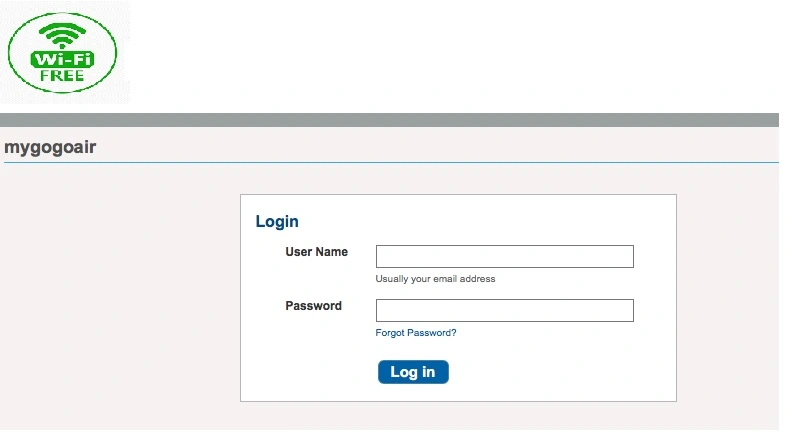Hotel WiFi Login Page Not Showing – How to Fix
hotel wifi not redirecting to the login page is a common error while you try to use public WIFI or try Hotel wifi that is usually required to log in before accessing the internet. Hotel Wi-Fi is protected by a captive login page and you need to log in first before accessing Hotel WIFI but if you are unable to redirect to the login page from your mobile or Laptop then there must be a few steps that should fix Hotel Wi-FI not redirecting to login page.
WiFI Captive portal configured either in a cloud server or locale router installed at hotel server room. While we try to connect to Hotel WIFI it automatically redirects to the login page where either we have to use login username and password or a coupon code provided by the hotel admin.
Before fixing the internet login page issue you must understand if you facing redirecting login page issue on iPhone, Android phone, or Windows Laptop. Different hotels might be using different captive portals software, if you facing an issue with Marriott wifi not redirecting to the login page or any other Hotel that you already rent a room but are unable to use WiFi due to Redirecting login page blocking or not getting open in your iPhone or Mac book or Windows Laptop.
How to Fix WiFi Not Redirecting to Login Page on iPhone & Android?
Mobile and computer both have different software so you might not get a wifi login page but it is properly works on a desktop or laptop so it should be troubleshot accordingly. If you are IOS user and facing a login page error on your phone or Android phone then just follow the below steps to solve the wifi login page not redirecting. If you are unable to get the login page and it’s showing connected directly that might also be something wrong which blocking the captive portal in your phone or table.
- Make sure you are trying to connect to the correct WiFi name of the hotel you staying at and its uses Free WIFI with a login page.
- If you using any VPN software on iPhone or Android to bypass the blocked websites then you need to disable the VPN software and check again for the login page.
- Forget the Wi-Fi network if it’s automatically connected but not redirecting to the login page.
- Check if your phone software is updated and it’s not using the old version that might log in page not able to redirect properly and get blocked.
- If the login page automatically not redirecting to the browser, then check if it showing on the Notification bar from where you can open the login page.
- If you using a third-party DSN server on your Android phone just clear it and make IP settings to DHCP and try again.
- Go to Network settings and make Network settings reset and connect again.
- Open a web browser and try manually accessing any website that might redirect your to the wifi login page first and you can access it. Try the default redirection link used by the different platforms.
- iPhone iOS devices and macOS: captive.apple.com
- Android or Chrome: google.com/generate_204
- Windows or Microsoft Edge: msftncsi.com/ncsi.txt
Hope the above steps will fix your login error on iPhone and android now follow the steps if your phone works properly with the wifi login page but unable to use wifi on Windows or Mac Book.
WiFi Login page not Showing on Windows or Mac PC
Desktop and mobile platforms are both different so blocking the reason for login might be slightly different than a phone but it’s easier to fix it on Windows because you can easily access any network settings. Follow the below steps to Fix Hotel Wi-Fi Connected but No Internet.
Remove Third-Party DNS Server
If you are using third party DNS server such as global DNS server 8.8.8.8, 4.2.2.2 or any other server that might issue to redirecting login page.
Go to Network settings and change DNS server manual to automatically so it can get DNS server automatically along with IP address.
Disable Pop-up Blocking on Browser
If you are using a different internet browser such as Opera, Chrome, or Firefox as a default web browser that might pop up blocked settings enable that not allow the WiFi login page to open up on your PC.
Make sure the Popup blocker is disabled or try a browser factory reset from settings to remove any exception configured for a specific site
Make sure IP Settings in DHCP mode, not Static IP configured
If you are a frequent traveler and usually stay in different hotels or use different meetings with different companies then you must make sure that your Laptop or Mac book is not manually configured with a static IP address that is the reason your laptop is unable to get internet.
Go to Network settings and change LAN IP settings to static to Automatically in Mac and Obtain an IP address automatically option in Windows. Save settings and connect Wifi again and see if you got the wifi login page.
Clear Browser Cache
Clear your browser cache and history if you didn’t clear it for a long time. You can go to browser settings to delete all cookies and cache to clean browser memory.
Disable VPN
If you are using OpenVPN, or any other VPN software for official purposes or to run any blocked website in your country or office network then you must disable VPN software to use Wifi using the login page.
Disable VPN and forget WIFI and try to connect you should get a login page to access WIFI.
Try opening Router IP or any website that redirects you to WiFi log in page
If your MacBook, tab or Windows laptop is unable to redirect login page automatically then try opening router IP address usually 192.168.1.1 or 1.1.1.1 and Hotel Wi-Fi Not Redirecting to Login Page.
Final Words
WiFi hotspot login page is required to access free wifi or hotel wifi if you staying in any hotel. The above troubleshooting steps are common to fix the login page as well as if the login page comes but shows no internet or is connected without internet these are some basic issue that comes when we try to access public wifi or the internet using the login page. if still Hotel Wi-Fi Not Redirecting to Login Page in your phone or laptop just contact the hotel IT person to look into issue whether is a problem from the backend or your device.
Related Post
- Spectrum Modem Flashing Blue And White [SOLVED]
- How to Fix TP Link Router Orange Light Problem
- The Best WiFi Range Extender Device to boost Signal
- How To Connect Firestick To Wifi Without Remote- 3 Ways